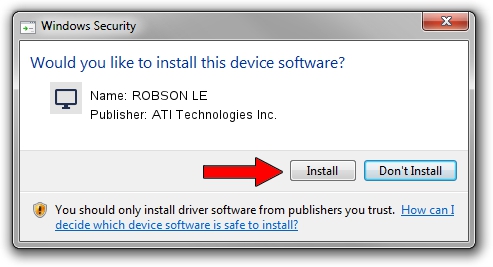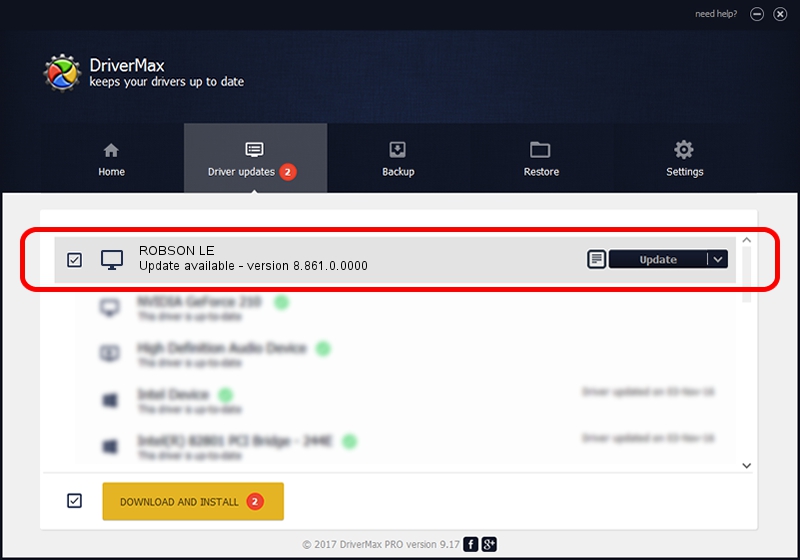Advertising seems to be blocked by your browser.
The ads help us provide this software and web site to you for free.
Please support our project by allowing our site to show ads.
Home /
Manufacturers /
ATI Technologies Inc. /
ROBSON LE /
PCI/VEN_1002&DEV_68E5 /
8.861.0.0000 May 24, 2011
ATI Technologies Inc. ROBSON LE driver download and installation
ROBSON LE is a Display Adapters device. The developer of this driver was ATI Technologies Inc.. In order to make sure you are downloading the exact right driver the hardware id is PCI/VEN_1002&DEV_68E5.
1. How to manually install ATI Technologies Inc. ROBSON LE driver
- You can download from the link below the driver setup file for the ATI Technologies Inc. ROBSON LE driver. The archive contains version 8.861.0.0000 released on 2011-05-24 of the driver.
- Run the driver installer file from a user account with the highest privileges (rights). If your User Access Control (UAC) is enabled please accept of the driver and run the setup with administrative rights.
- Go through the driver setup wizard, which will guide you; it should be quite easy to follow. The driver setup wizard will scan your computer and will install the right driver.
- When the operation finishes restart your PC in order to use the updated driver. It is as simple as that to install a Windows driver!
This driver was installed by many users and received an average rating of 3.1 stars out of 92891 votes.
2. Using DriverMax to install ATI Technologies Inc. ROBSON LE driver
The advantage of using DriverMax is that it will install the driver for you in just a few seconds and it will keep each driver up to date, not just this one. How can you install a driver using DriverMax? Let's follow a few steps!
- Start DriverMax and click on the yellow button named ~SCAN FOR DRIVER UPDATES NOW~. Wait for DriverMax to analyze each driver on your PC.
- Take a look at the list of detected driver updates. Scroll the list down until you locate the ATI Technologies Inc. ROBSON LE driver. Click the Update button.
- Finished installing the driver!

Jul 15 2016 2:53AM / Written by Daniel Statescu for DriverMax
follow @DanielStatescu