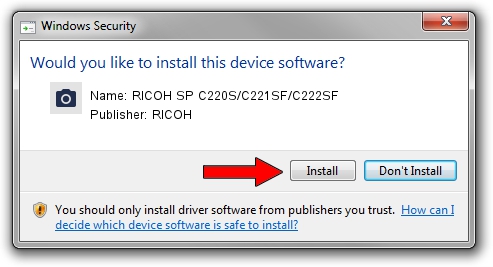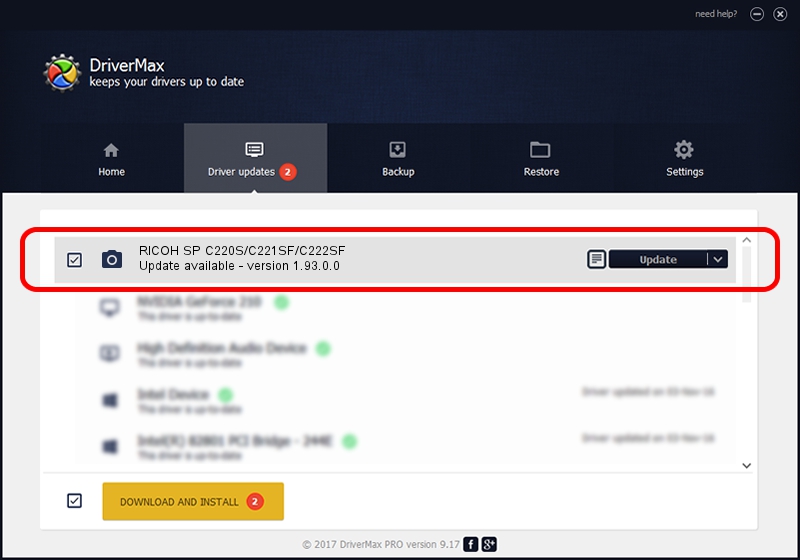Advertising seems to be blocked by your browser.
The ads help us provide this software and web site to you for free.
Please support our project by allowing our site to show ads.
Home /
Manufacturers /
RICOH /
RICOH SP C220S/C221SF/C222SF /
USB/vid_05CA&Pid_2A03&MI_01 /
1.93.0.0 Dec 20, 2012
Download and install RICOH RICOH SP C220S/C221SF/C222SF driver
RICOH SP C220S/C221SF/C222SF is a Imaging Devices device. The developer of this driver was RICOH. The hardware id of this driver is USB/vid_05CA&Pid_2A03&MI_01.
1. Manually install RICOH RICOH SP C220S/C221SF/C222SF driver
- You can download from the link below the driver installer file for the RICOH RICOH SP C220S/C221SF/C222SF driver. The archive contains version 1.93.0.0 released on 2012-12-20 of the driver.
- Run the driver installer file from a user account with the highest privileges (rights). If your User Access Control (UAC) is started please confirm the installation of the driver and run the setup with administrative rights.
- Go through the driver installation wizard, which will guide you; it should be quite easy to follow. The driver installation wizard will analyze your computer and will install the right driver.
- When the operation finishes restart your computer in order to use the updated driver. As you can see it was quite smple to install a Windows driver!
Driver file size: 11382726 bytes (10.86 MB)
Driver rating 4 stars out of 84283 votes.
This driver is fully compatible with the following versions of Windows:
- This driver works on Windows 2000 64 bits
- This driver works on Windows Server 2003 64 bits
- This driver works on Windows XP 64 bits
- This driver works on Windows Vista 64 bits
- This driver works on Windows 7 64 bits
- This driver works on Windows 8 64 bits
- This driver works on Windows 8.1 64 bits
- This driver works on Windows 10 64 bits
- This driver works on Windows 11 64 bits
2. Installing the RICOH RICOH SP C220S/C221SF/C222SF driver using DriverMax: the easy way
The most important advantage of using DriverMax is that it will setup the driver for you in just a few seconds and it will keep each driver up to date. How easy can you install a driver with DriverMax? Let's take a look!
- Start DriverMax and click on the yellow button that says ~SCAN FOR DRIVER UPDATES NOW~. Wait for DriverMax to scan and analyze each driver on your PC.
- Take a look at the list of detected driver updates. Scroll the list down until you find the RICOH RICOH SP C220S/C221SF/C222SF driver. Click the Update button.
- That's all, the driver is now installed!

Dec 22 2023 12:31PM / Written by Daniel Statescu for DriverMax
follow @DanielStatescu