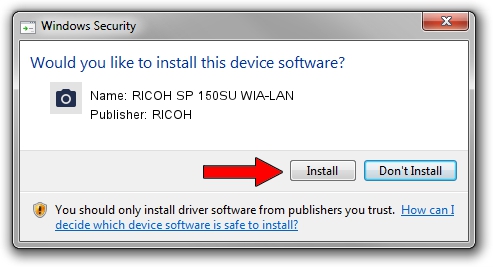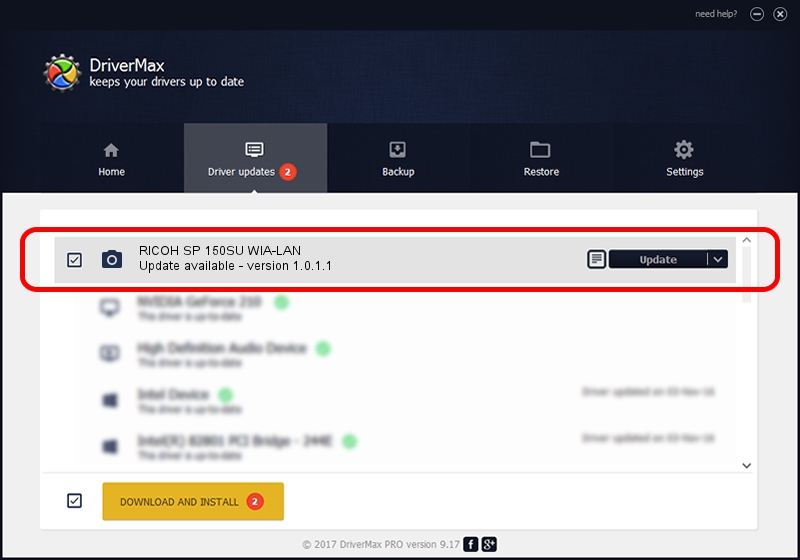Advertising seems to be blocked by your browser.
The ads help us provide this software and web site to you for free.
Please support our project by allowing our site to show ads.
RICOH RICOH SP 150SU WIA-LAN - two ways of downloading and installing the driver
RICOH SP 150SU WIA-LAN is a Imaging Devices device. The developer of this driver was RICOH. The hardware id of this driver is NON_PNP&RicohScanner.
1. How to manually install RICOH RICOH SP 150SU WIA-LAN driver
- Download the driver setup file for RICOH RICOH SP 150SU WIA-LAN driver from the link below. This is the download link for the driver version 1.0.1.1 released on 2015-12-21.
- Run the driver setup file from a Windows account with the highest privileges (rights). If your User Access Control (UAC) is running then you will have to accept of the driver and run the setup with administrative rights.
- Follow the driver installation wizard, which should be pretty straightforward. The driver installation wizard will scan your PC for compatible devices and will install the driver.
- Restart your computer and enjoy the fresh driver, it is as simple as that.
This driver was rated with an average of 4 stars by 93972 users.
2. Using DriverMax to install RICOH RICOH SP 150SU WIA-LAN driver
The most important advantage of using DriverMax is that it will setup the driver for you in just a few seconds and it will keep each driver up to date, not just this one. How easy can you install a driver using DriverMax? Let's see!
- Open DriverMax and press on the yellow button that says ~SCAN FOR DRIVER UPDATES NOW~. Wait for DriverMax to scan and analyze each driver on your computer.
- Take a look at the list of detected driver updates. Search the list until you find the RICOH RICOH SP 150SU WIA-LAN driver. Click on Update.
- That's all, the driver is now installed!

Sep 3 2024 11:09AM / Written by Daniel Statescu for DriverMax
follow @DanielStatescu