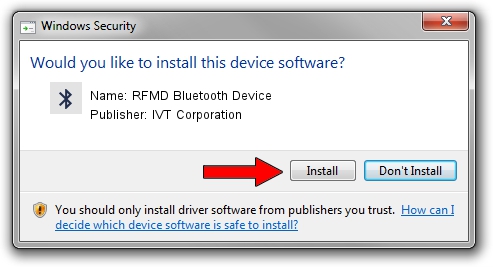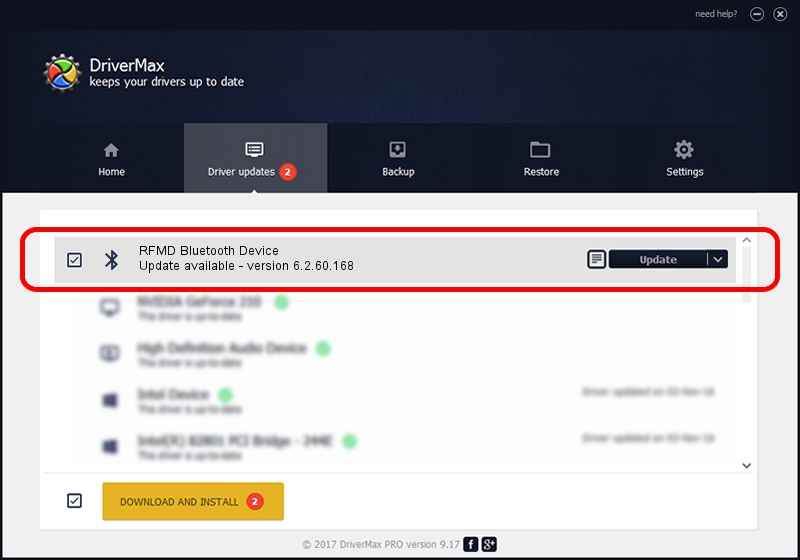Advertising seems to be blocked by your browser.
The ads help us provide this software and web site to you for free.
Please support our project by allowing our site to show ads.
Home /
Manufacturers /
IVT Corporation /
RFMD Bluetooth Device /
USB/VID_0525&PID_A220 /
6.2.60.168 Sep 24, 2009
IVT Corporation RFMD Bluetooth Device how to download and install the driver
RFMD Bluetooth Device is a Bluetooth device. The developer of this driver was IVT Corporation. USB/VID_0525&PID_A220 is the matching hardware id of this device.
1. Manually install IVT Corporation RFMD Bluetooth Device driver
- Download the setup file for IVT Corporation RFMD Bluetooth Device driver from the location below. This is the download link for the driver version 6.2.60.168 released on 2009-09-24.
- Run the driver installation file from a Windows account with the highest privileges (rights). If your UAC (User Access Control) is running then you will have to confirm the installation of the driver and run the setup with administrative rights.
- Go through the driver setup wizard, which should be quite straightforward. The driver setup wizard will scan your PC for compatible devices and will install the driver.
- Restart your computer and enjoy the new driver, as you can see it was quite smple.
File size of the driver: 47855 bytes (46.73 KB)
Driver rating 4.7 stars out of 80192 votes.
This driver was released for the following versions of Windows:
- This driver works on Windows 2000 32 bits
- This driver works on Windows Server 2003 32 bits
- This driver works on Windows XP 32 bits
- This driver works on Windows Vista 32 bits
- This driver works on Windows 7 32 bits
- This driver works on Windows 8 32 bits
- This driver works on Windows 8.1 32 bits
- This driver works on Windows 10 32 bits
- This driver works on Windows 11 32 bits
2. How to use DriverMax to install IVT Corporation RFMD Bluetooth Device driver
The advantage of using DriverMax is that it will setup the driver for you in the easiest possible way and it will keep each driver up to date. How can you install a driver using DriverMax? Let's take a look!
- Start DriverMax and click on the yellow button that says ~SCAN FOR DRIVER UPDATES NOW~. Wait for DriverMax to analyze each driver on your PC.
- Take a look at the list of available driver updates. Scroll the list down until you find the IVT Corporation RFMD Bluetooth Device driver. Click on Update.
- That's it, you installed your first driver!

Jul 18 2016 3:35AM / Written by Dan Armano for DriverMax
follow @danarm