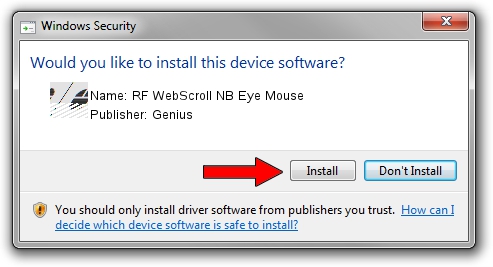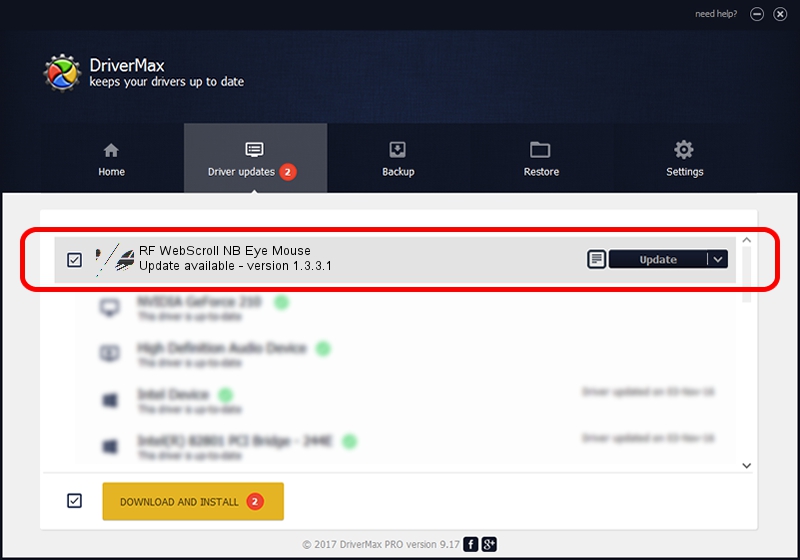Advertising seems to be blocked by your browser.
The ads help us provide this software and web site to you for free.
Please support our project by allowing our site to show ads.
Home /
Manufacturers /
Genius /
RF WebScroll NB Eye Mouse /
HID/Vid_0458&Pid_0026&Col01 /
1.3.3.1 Dec 19, 2013
Driver for Genius RF WebScroll NB Eye Mouse - downloading and installing it
RF WebScroll NB Eye Mouse is a Mouse device. The Windows version of this driver was developed by Genius. The hardware id of this driver is HID/Vid_0458&Pid_0026&Col01; this string has to match your hardware.
1. Genius RF WebScroll NB Eye Mouse - install the driver manually
- You can download from the link below the driver setup file for the Genius RF WebScroll NB Eye Mouse driver. The archive contains version 1.3.3.1 released on 2013-12-19 of the driver.
- Run the driver installer file from a user account with administrative rights. If your User Access Control Service (UAC) is enabled please accept of the driver and run the setup with administrative rights.
- Follow the driver setup wizard, which will guide you; it should be quite easy to follow. The driver setup wizard will scan your PC and will install the right driver.
- When the operation finishes restart your computer in order to use the updated driver. It is as simple as that to install a Windows driver!
This driver was rated with an average of 3.7 stars by 45073 users.
2. Installing the Genius RF WebScroll NB Eye Mouse driver using DriverMax: the easy way
The most important advantage of using DriverMax is that it will setup the driver for you in just a few seconds and it will keep each driver up to date. How easy can you install a driver with DriverMax? Let's take a look!
- Open DriverMax and click on the yellow button that says ~SCAN FOR DRIVER UPDATES NOW~. Wait for DriverMax to scan and analyze each driver on your PC.
- Take a look at the list of detected driver updates. Scroll the list down until you locate the Genius RF WebScroll NB Eye Mouse driver. Click on Update.
- Finished installing the driver!

Aug 9 2016 5:03PM / Written by Dan Armano for DriverMax
follow @danarm