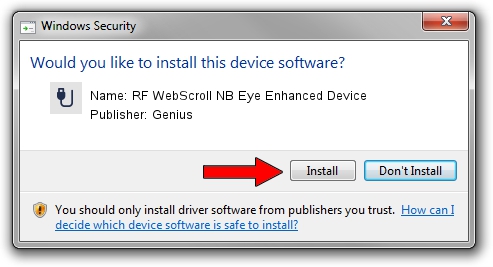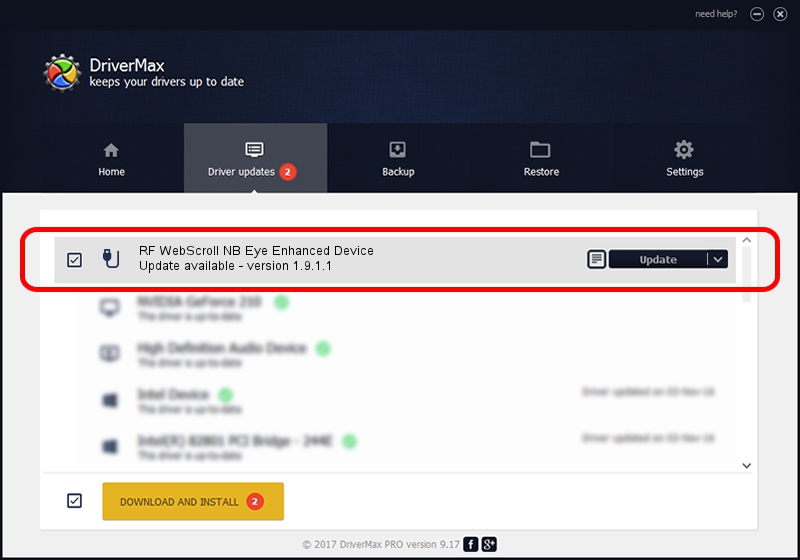Advertising seems to be blocked by your browser.
The ads help us provide this software and web site to you for free.
Please support our project by allowing our site to show ads.
Home /
Manufacturers /
Genius /
RF WebScroll NB Eye Enhanced Device /
USB/VID_0458&PID_0026 /
1.9.1.1 Dec 19, 2013
Download and install Genius RF WebScroll NB Eye Enhanced Device driver
RF WebScroll NB Eye Enhanced Device is a USB human interface device class hardware device. This Windows driver was developed by Genius. USB/VID_0458&PID_0026 is the matching hardware id of this device.
1. How to manually install Genius RF WebScroll NB Eye Enhanced Device driver
- You can download from the link below the driver installer file for the Genius RF WebScroll NB Eye Enhanced Device driver. The archive contains version 1.9.1.1 released on 2013-12-19 of the driver.
- Start the driver installer file from a user account with administrative rights. If your UAC (User Access Control) is enabled please accept of the driver and run the setup with administrative rights.
- Follow the driver installation wizard, which will guide you; it should be quite easy to follow. The driver installation wizard will scan your computer and will install the right driver.
- When the operation finishes restart your PC in order to use the updated driver. It is as simple as that to install a Windows driver!
File size of the driver: 30269 bytes (29.56 KB)
Driver rating 4.6 stars out of 52527 votes.
This driver was released for the following versions of Windows:
- This driver works on Windows 2000 64 bits
- This driver works on Windows Server 2003 64 bits
- This driver works on Windows XP 64 bits
- This driver works on Windows Vista 64 bits
- This driver works on Windows 7 64 bits
- This driver works on Windows 8 64 bits
- This driver works on Windows 8.1 64 bits
- This driver works on Windows 10 64 bits
- This driver works on Windows 11 64 bits
2. How to install Genius RF WebScroll NB Eye Enhanced Device driver using DriverMax
The most important advantage of using DriverMax is that it will setup the driver for you in just a few seconds and it will keep each driver up to date. How easy can you install a driver using DriverMax? Let's see!
- Open DriverMax and push on the yellow button named ~SCAN FOR DRIVER UPDATES NOW~. Wait for DriverMax to scan and analyze each driver on your PC.
- Take a look at the list of detected driver updates. Scroll the list down until you locate the Genius RF WebScroll NB Eye Enhanced Device driver. Click the Update button.
- Enjoy using the updated driver! :)

Aug 7 2016 6:54AM / Written by Dan Armano for DriverMax
follow @danarm