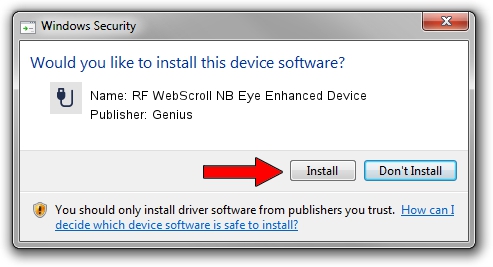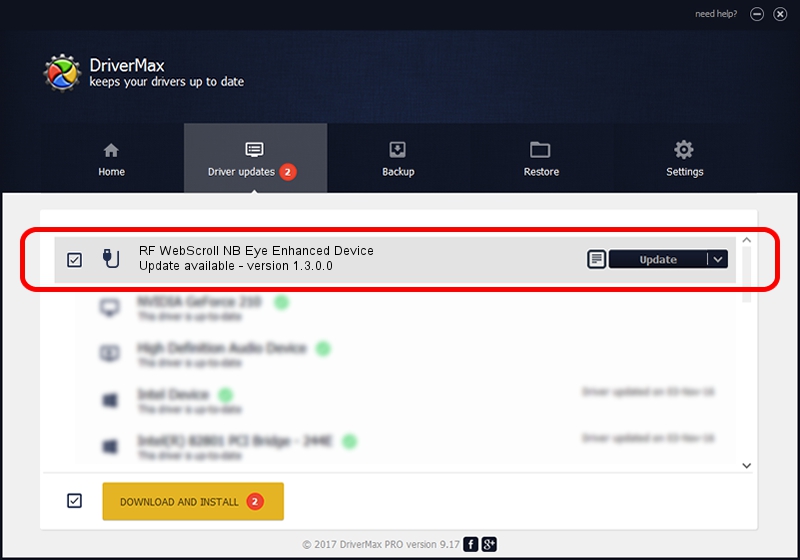Advertising seems to be blocked by your browser.
The ads help us provide this software and web site to you for free.
Please support our project by allowing our site to show ads.
Home /
Manufacturers /
Genius /
RF WebScroll NB Eye Enhanced Device /
USB/VID_0458&PID_0026 /
1.3.0.0 Mar 25, 2008
Driver for Genius RF WebScroll NB Eye Enhanced Device - downloading and installing it
RF WebScroll NB Eye Enhanced Device is a USB human interface device class hardware device. The Windows version of this driver was developed by Genius. In order to make sure you are downloading the exact right driver the hardware id is USB/VID_0458&PID_0026.
1. Manually install Genius RF WebScroll NB Eye Enhanced Device driver
- Download the setup file for Genius RF WebScroll NB Eye Enhanced Device driver from the location below. This is the download link for the driver version 1.3.0.0 released on 2008-03-25.
- Start the driver setup file from a Windows account with the highest privileges (rights). If your UAC (User Access Control) is started then you will have to accept of the driver and run the setup with administrative rights.
- Go through the driver setup wizard, which should be quite straightforward. The driver setup wizard will scan your PC for compatible devices and will install the driver.
- Restart your computer and enjoy the fresh driver, as you can see it was quite smple.
File size of the driver: 24212 bytes (23.64 KB)
This driver received an average rating of 4.3 stars out of 45922 votes.
This driver was released for the following versions of Windows:
- This driver works on Windows 2000 64 bits
- This driver works on Windows Server 2003 64 bits
- This driver works on Windows XP 64 bits
- This driver works on Windows Vista 64 bits
- This driver works on Windows 7 64 bits
- This driver works on Windows 8 64 bits
- This driver works on Windows 8.1 64 bits
- This driver works on Windows 10 64 bits
- This driver works on Windows 11 64 bits
2. How to install Genius RF WebScroll NB Eye Enhanced Device driver using DriverMax
The most important advantage of using DriverMax is that it will install the driver for you in the easiest possible way and it will keep each driver up to date, not just this one. How can you install a driver with DriverMax? Let's take a look!
- Open DriverMax and push on the yellow button named ~SCAN FOR DRIVER UPDATES NOW~. Wait for DriverMax to scan and analyze each driver on your computer.
- Take a look at the list of driver updates. Scroll the list down until you locate the Genius RF WebScroll NB Eye Enhanced Device driver. Click the Update button.
- That's it, you installed your first driver!

Jul 4 2016 6:32PM / Written by Andreea Kartman for DriverMax
follow @DeeaKartman