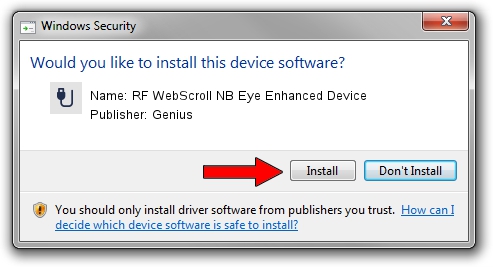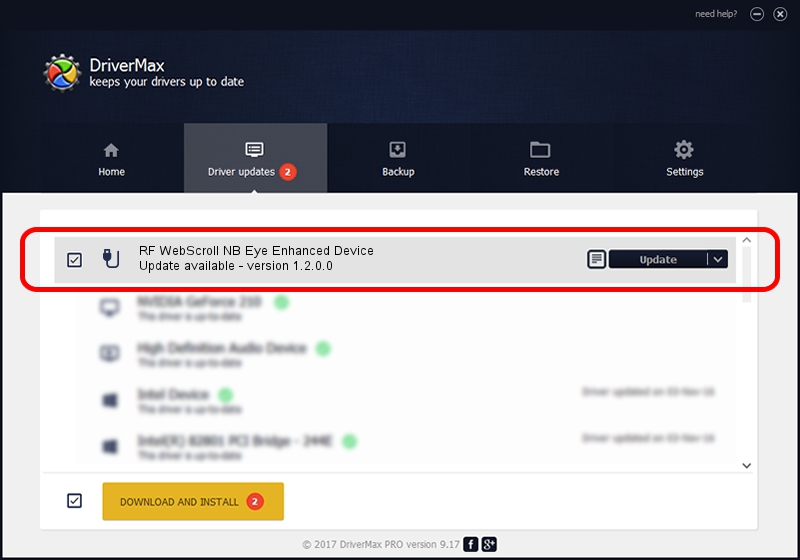Advertising seems to be blocked by your browser.
The ads help us provide this software and web site to you for free.
Please support our project by allowing our site to show ads.
Home /
Manufacturers /
Genius /
RF WebScroll NB Eye Enhanced Device /
USB/VID_0458&PID_0026 /
1.2.0.0 Jun 11, 2007
Genius RF WebScroll NB Eye Enhanced Device - two ways of downloading and installing the driver
RF WebScroll NB Eye Enhanced Device is a USB human interface device class hardware device. The developer of this driver was Genius. The hardware id of this driver is USB/VID_0458&PID_0026.
1. Manually install Genius RF WebScroll NB Eye Enhanced Device driver
- You can download from the link below the driver setup file for the Genius RF WebScroll NB Eye Enhanced Device driver. The archive contains version 1.2.0.0 released on 2007-06-11 of the driver.
- Start the driver installer file from a user account with the highest privileges (rights). If your User Access Control (UAC) is started please accept of the driver and run the setup with administrative rights.
- Go through the driver setup wizard, which will guide you; it should be pretty easy to follow. The driver setup wizard will scan your computer and will install the right driver.
- When the operation finishes restart your computer in order to use the updated driver. It is as simple as that to install a Windows driver!
The file size of this driver is 22301 bytes (21.78 KB)
This driver was installed by many users and received an average rating of 4.4 stars out of 37973 votes.
This driver is compatible with the following versions of Windows:
- This driver works on Windows 2000 64 bits
- This driver works on Windows Server 2003 64 bits
- This driver works on Windows XP 64 bits
- This driver works on Windows Vista 64 bits
- This driver works on Windows 7 64 bits
- This driver works on Windows 8 64 bits
- This driver works on Windows 8.1 64 bits
- This driver works on Windows 10 64 bits
- This driver works on Windows 11 64 bits
2. How to install Genius RF WebScroll NB Eye Enhanced Device driver using DriverMax
The advantage of using DriverMax is that it will setup the driver for you in just a few seconds and it will keep each driver up to date, not just this one. How easy can you install a driver using DriverMax? Let's see!
- Start DriverMax and push on the yellow button named ~SCAN FOR DRIVER UPDATES NOW~. Wait for DriverMax to analyze each driver on your PC.
- Take a look at the list of driver updates. Scroll the list down until you find the Genius RF WebScroll NB Eye Enhanced Device driver. Click the Update button.
- Enjoy using the updated driver! :)

Jul 14 2016 3:52AM / Written by Andreea Kartman for DriverMax
follow @DeeaKartman