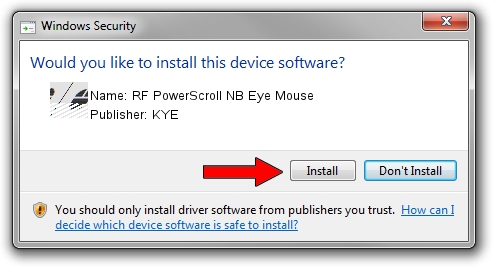Advertising seems to be blocked by your browser.
The ads help us provide this software and web site to you for free.
Please support our project by allowing our site to show ads.
Home /
Manufacturers /
KYE /
RF PowerScroll NB Eye Mouse /
HID/Vid_0458&Pid_0029 /
8.02.00 Jan 05, 2006
KYE RF PowerScroll NB Eye Mouse how to download and install the driver
RF PowerScroll NB Eye Mouse is a Mouse hardware device. The developer of this driver was KYE. HID/Vid_0458&Pid_0029 is the matching hardware id of this device.
1. How to manually install KYE RF PowerScroll NB Eye Mouse driver
- Download the setup file for KYE RF PowerScroll NB Eye Mouse driver from the link below. This is the download link for the driver version 8.02.00 released on 2006-01-05.
- Start the driver installation file from a Windows account with administrative rights. If your User Access Control Service (UAC) is running then you will have to accept of the driver and run the setup with administrative rights.
- Go through the driver installation wizard, which should be quite easy to follow. The driver installation wizard will scan your PC for compatible devices and will install the driver.
- Restart your PC and enjoy the fresh driver, it is as simple as that.
This driver received an average rating of 3.3 stars out of 63249 votes.
2. How to use DriverMax to install KYE RF PowerScroll NB Eye Mouse driver
The advantage of using DriverMax is that it will setup the driver for you in the easiest possible way and it will keep each driver up to date, not just this one. How easy can you install a driver with DriverMax? Let's take a look!
- Start DriverMax and push on the yellow button named ~SCAN FOR DRIVER UPDATES NOW~. Wait for DriverMax to scan and analyze each driver on your PC.
- Take a look at the list of driver updates. Scroll the list down until you find the KYE RF PowerScroll NB Eye Mouse driver. Click on Update.
- That's it, you installed your first driver!

Jul 4 2016 8:28PM / Written by Andreea Kartman for DriverMax
follow @DeeaKartman