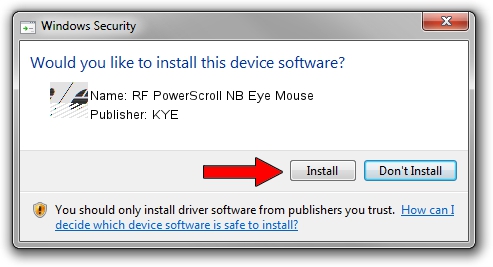Advertising seems to be blocked by your browser.
The ads help us provide this software and web site to you for free.
Please support our project by allowing our site to show ads.
Home /
Manufacturers /
KYE /
RF PowerScroll NB Eye Mouse /
HID/Vid_0458&Pid_0029 /
8.01.00 Mar 10, 2006
KYE RF PowerScroll NB Eye Mouse driver download and installation
RF PowerScroll NB Eye Mouse is a Mouse device. The developer of this driver was KYE. The hardware id of this driver is HID/Vid_0458&Pid_0029; this string has to match your hardware.
1. KYE RF PowerScroll NB Eye Mouse - install the driver manually
- You can download from the link below the driver installer file for the KYE RF PowerScroll NB Eye Mouse driver. The archive contains version 8.01.00 released on 2006-03-10 of the driver.
- Start the driver installer file from a user account with administrative rights. If your UAC (User Access Control) is started please accept of the driver and run the setup with administrative rights.
- Go through the driver installation wizard, which will guide you; it should be pretty easy to follow. The driver installation wizard will scan your computer and will install the right driver.
- When the operation finishes restart your computer in order to use the updated driver. It is as simple as that to install a Windows driver!
This driver was installed by many users and received an average rating of 3.4 stars out of 82392 votes.
2. The easy way: using DriverMax to install KYE RF PowerScroll NB Eye Mouse driver
The advantage of using DriverMax is that it will setup the driver for you in the easiest possible way and it will keep each driver up to date, not just this one. How easy can you install a driver with DriverMax? Let's take a look!
- Start DriverMax and push on the yellow button that says ~SCAN FOR DRIVER UPDATES NOW~. Wait for DriverMax to scan and analyze each driver on your computer.
- Take a look at the list of driver updates. Search the list until you locate the KYE RF PowerScroll NB Eye Mouse driver. Click on Update.
- Finished installing the driver!

Aug 12 2016 6:08AM / Written by Dan Armano for DriverMax
follow @danarm