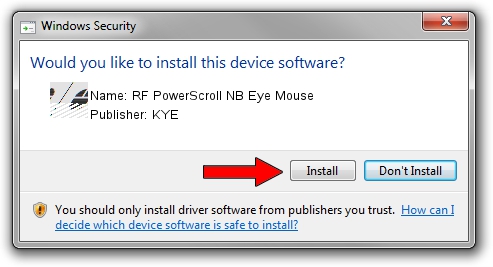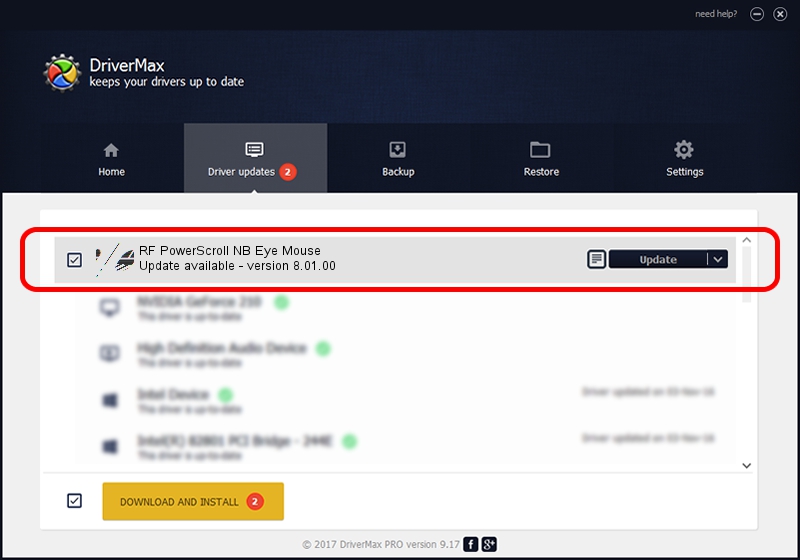Advertising seems to be blocked by your browser.
The ads help us provide this software and web site to you for free.
Please support our project by allowing our site to show ads.
Home /
Manufacturers /
KYE /
RF PowerScroll NB Eye Mouse /
HID/Vid_0458&Pid_0029 /
8.01.00 Jul 14, 2005
KYE RF PowerScroll NB Eye Mouse how to download and install the driver
RF PowerScroll NB Eye Mouse is a Mouse device. The developer of this driver was KYE. In order to make sure you are downloading the exact right driver the hardware id is HID/Vid_0458&Pid_0029.
1. Install KYE RF PowerScroll NB Eye Mouse driver manually
- Download the driver setup file for KYE RF PowerScroll NB Eye Mouse driver from the link below. This is the download link for the driver version 8.01.00 released on 2005-07-14.
- Run the driver setup file from a Windows account with the highest privileges (rights). If your UAC (User Access Control) is running then you will have to confirm the installation of the driver and run the setup with administrative rights.
- Go through the driver setup wizard, which should be quite easy to follow. The driver setup wizard will analyze your PC for compatible devices and will install the driver.
- Restart your computer and enjoy the fresh driver, it is as simple as that.
This driver received an average rating of 3.4 stars out of 46805 votes.
2. How to use DriverMax to install KYE RF PowerScroll NB Eye Mouse driver
The advantage of using DriverMax is that it will install the driver for you in just a few seconds and it will keep each driver up to date, not just this one. How easy can you install a driver using DriverMax? Let's see!
- Start DriverMax and click on the yellow button named ~SCAN FOR DRIVER UPDATES NOW~. Wait for DriverMax to analyze each driver on your PC.
- Take a look at the list of driver updates. Scroll the list down until you locate the KYE RF PowerScroll NB Eye Mouse driver. Click the Update button.
- That's it, you installed your first driver!

Jul 17 2016 12:46AM / Written by Andreea Kartman for DriverMax
follow @DeeaKartman