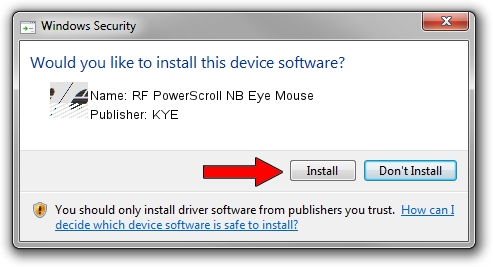Advertising seems to be blocked by your browser.
The ads help us provide this software and web site to you for free.
Please support our project by allowing our site to show ads.
Home /
Manufacturers /
KYE /
RF PowerScroll NB Eye Mouse /
HID/Vid_0458&Pid_0029 /
8.00.00 Feb 23, 2005
KYE RF PowerScroll NB Eye Mouse how to download and install the driver
RF PowerScroll NB Eye Mouse is a Mouse hardware device. The Windows version of this driver was developed by KYE. HID/Vid_0458&Pid_0029 is the matching hardware id of this device.
1. How to manually install KYE RF PowerScroll NB Eye Mouse driver
- Download the driver setup file for KYE RF PowerScroll NB Eye Mouse driver from the link below. This is the download link for the driver version 8.00.00 dated 2005-02-23.
- Run the driver setup file from a Windows account with the highest privileges (rights). If your User Access Control Service (UAC) is running then you will have to accept of the driver and run the setup with administrative rights.
- Follow the driver setup wizard, which should be pretty easy to follow. The driver setup wizard will analyze your PC for compatible devices and will install the driver.
- Shutdown and restart your computer and enjoy the new driver, as you can see it was quite smple.
This driver received an average rating of 3.9 stars out of 92670 votes.
2. How to use DriverMax to install KYE RF PowerScroll NB Eye Mouse driver
The most important advantage of using DriverMax is that it will setup the driver for you in just a few seconds and it will keep each driver up to date, not just this one. How easy can you install a driver with DriverMax? Let's follow a few steps!
- Open DriverMax and click on the yellow button that says ~SCAN FOR DRIVER UPDATES NOW~. Wait for DriverMax to scan and analyze each driver on your computer.
- Take a look at the list of driver updates. Search the list until you find the KYE RF PowerScroll NB Eye Mouse driver. Click on Update.
- That's it, you installed your first driver!

Aug 3 2016 10:42PM / Written by Daniel Statescu for DriverMax
follow @DanielStatescu