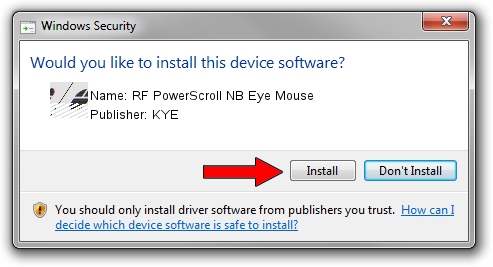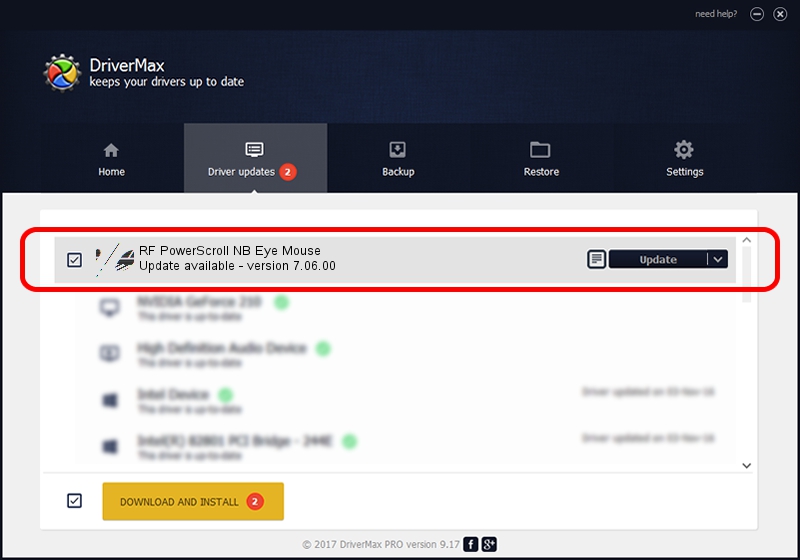Advertising seems to be blocked by your browser.
The ads help us provide this software and web site to you for free.
Please support our project by allowing our site to show ads.
Home /
Manufacturers /
KYE /
RF PowerScroll NB Eye Mouse /
HID/Vid_0458&Pid_0029 /
7.06.00 Dec 16, 2003
Driver for KYE RF PowerScroll NB Eye Mouse - downloading and installing it
RF PowerScroll NB Eye Mouse is a Mouse hardware device. The Windows version of this driver was developed by KYE. The hardware id of this driver is HID/Vid_0458&Pid_0029.
1. KYE RF PowerScroll NB Eye Mouse driver - how to install it manually
- You can download from the link below the driver installer file for the KYE RF PowerScroll NB Eye Mouse driver. The archive contains version 7.06.00 dated 2003-12-16 of the driver.
- Run the driver installer file from a user account with administrative rights. If your User Access Control (UAC) is enabled please confirm the installation of the driver and run the setup with administrative rights.
- Go through the driver installation wizard, which will guide you; it should be quite easy to follow. The driver installation wizard will scan your computer and will install the right driver.
- When the operation finishes shutdown and restart your computer in order to use the updated driver. As you can see it was quite smple to install a Windows driver!
This driver was rated with an average of 3.9 stars by 90924 users.
2. How to use DriverMax to install KYE RF PowerScroll NB Eye Mouse driver
The advantage of using DriverMax is that it will setup the driver for you in the easiest possible way and it will keep each driver up to date, not just this one. How easy can you install a driver using DriverMax? Let's follow a few steps!
- Open DriverMax and push on the yellow button named ~SCAN FOR DRIVER UPDATES NOW~. Wait for DriverMax to analyze each driver on your computer.
- Take a look at the list of detected driver updates. Search the list until you find the KYE RF PowerScroll NB Eye Mouse driver. Click the Update button.
- Finished installing the driver!

Jul 19 2016 4:47AM / Written by Andreea Kartman for DriverMax
follow @DeeaKartman