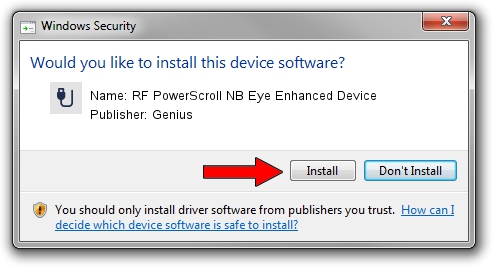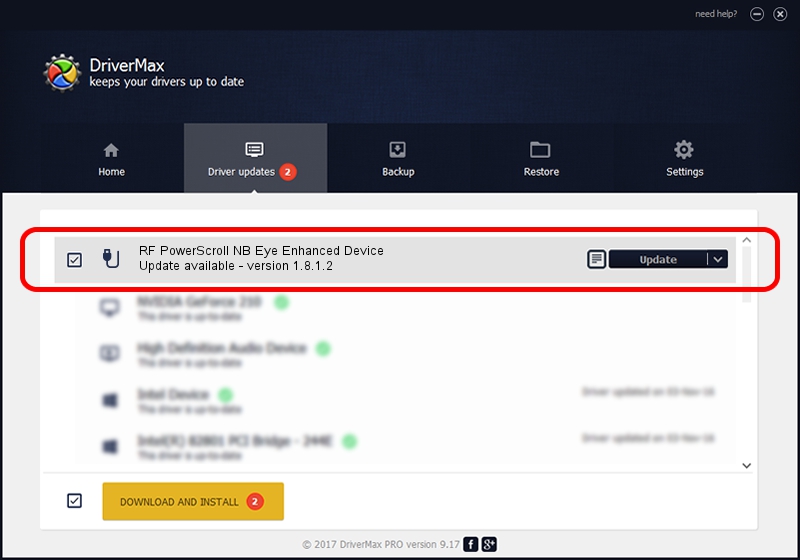Advertising seems to be blocked by your browser.
The ads help us provide this software and web site to you for free.
Please support our project by allowing our site to show ads.
Home /
Manufacturers /
Genius /
RF PowerScroll NB Eye Enhanced Device /
USB/VID_0458&PID_0029 /
1.8.1.2 Jun 30, 2009
Genius RF PowerScroll NB Eye Enhanced Device driver download and installation
RF PowerScroll NB Eye Enhanced Device is a USB human interface device class hardware device. This driver was developed by Genius. In order to make sure you are downloading the exact right driver the hardware id is USB/VID_0458&PID_0029.
1. Genius RF PowerScroll NB Eye Enhanced Device - install the driver manually
- Download the setup file for Genius RF PowerScroll NB Eye Enhanced Device driver from the location below. This is the download link for the driver version 1.8.1.2 dated 2009-06-30.
- Start the driver installation file from a Windows account with administrative rights. If your User Access Control Service (UAC) is running then you will have to accept of the driver and run the setup with administrative rights.
- Go through the driver installation wizard, which should be pretty straightforward. The driver installation wizard will analyze your PC for compatible devices and will install the driver.
- Restart your computer and enjoy the fresh driver, as you can see it was quite smple.
File size of the driver: 26726 bytes (26.10 KB)
Driver rating 4.4 stars out of 63769 votes.
This driver is fully compatible with the following versions of Windows:
- This driver works on Windows 2000 64 bits
- This driver works on Windows Server 2003 64 bits
- This driver works on Windows XP 64 bits
- This driver works on Windows Vista 64 bits
- This driver works on Windows 7 64 bits
- This driver works on Windows 8 64 bits
- This driver works on Windows 8.1 64 bits
- This driver works on Windows 10 64 bits
- This driver works on Windows 11 64 bits
2. Installing the Genius RF PowerScroll NB Eye Enhanced Device driver using DriverMax: the easy way
The most important advantage of using DriverMax is that it will setup the driver for you in just a few seconds and it will keep each driver up to date. How can you install a driver using DriverMax? Let's take a look!
- Open DriverMax and push on the yellow button named ~SCAN FOR DRIVER UPDATES NOW~. Wait for DriverMax to scan and analyze each driver on your computer.
- Take a look at the list of detected driver updates. Scroll the list down until you locate the Genius RF PowerScroll NB Eye Enhanced Device driver. Click the Update button.
- That's it, you installed your first driver!

Jul 7 2016 11:22PM / Written by Andreea Kartman for DriverMax
follow @DeeaKartman