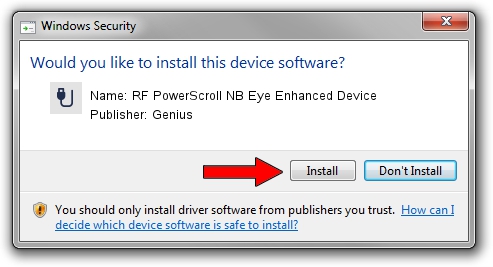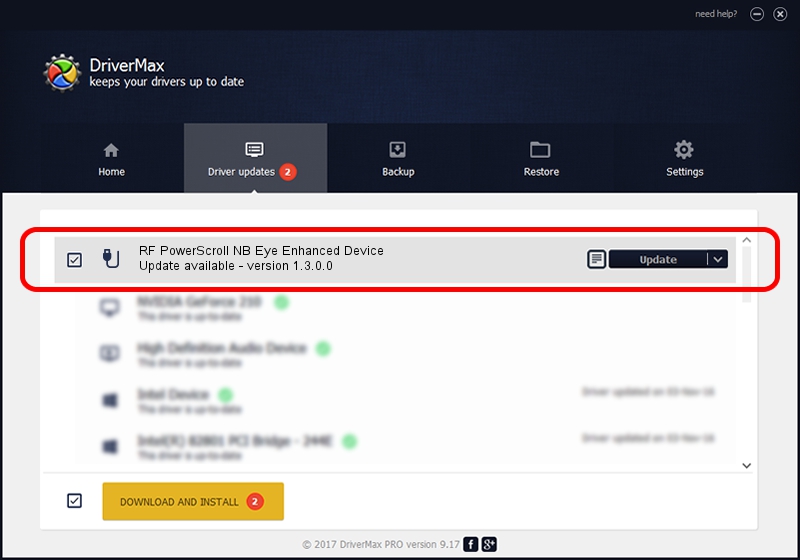Advertising seems to be blocked by your browser.
The ads help us provide this software and web site to you for free.
Please support our project by allowing our site to show ads.
Home /
Manufacturers /
Genius /
RF PowerScroll NB Eye Enhanced Device /
USB/VID_0458&PID_0029 /
1.3.0.0 Mar 25, 2008
Genius RF PowerScroll NB Eye Enhanced Device how to download and install the driver
RF PowerScroll NB Eye Enhanced Device is a USB human interface device class hardware device. The developer of this driver was Genius. USB/VID_0458&PID_0029 is the matching hardware id of this device.
1. How to manually install Genius RF PowerScroll NB Eye Enhanced Device driver
- Download the setup file for Genius RF PowerScroll NB Eye Enhanced Device driver from the location below. This download link is for the driver version 1.3.0.0 released on 2008-03-25.
- Run the driver setup file from a Windows account with administrative rights. If your UAC (User Access Control) is started then you will have to accept of the driver and run the setup with administrative rights.
- Follow the driver installation wizard, which should be quite straightforward. The driver installation wizard will scan your PC for compatible devices and will install the driver.
- Restart your computer and enjoy the updated driver, it is as simple as that.
The file size of this driver is 24212 bytes (23.64 KB)
This driver was installed by many users and received an average rating of 4.2 stars out of 45983 votes.
This driver will work for the following versions of Windows:
- This driver works on Windows 2000 64 bits
- This driver works on Windows Server 2003 64 bits
- This driver works on Windows XP 64 bits
- This driver works on Windows Vista 64 bits
- This driver works on Windows 7 64 bits
- This driver works on Windows 8 64 bits
- This driver works on Windows 8.1 64 bits
- This driver works on Windows 10 64 bits
- This driver works on Windows 11 64 bits
2. Using DriverMax to install Genius RF PowerScroll NB Eye Enhanced Device driver
The most important advantage of using DriverMax is that it will setup the driver for you in just a few seconds and it will keep each driver up to date, not just this one. How can you install a driver using DriverMax? Let's take a look!
- Start DriverMax and click on the yellow button named ~SCAN FOR DRIVER UPDATES NOW~. Wait for DriverMax to scan and analyze each driver on your computer.
- Take a look at the list of driver updates. Search the list until you find the Genius RF PowerScroll NB Eye Enhanced Device driver. Click on Update.
- Enjoy using the updated driver! :)

Jul 4 2016 6:31PM / Written by Dan Armano for DriverMax
follow @danarm