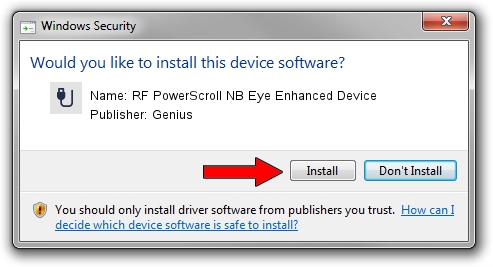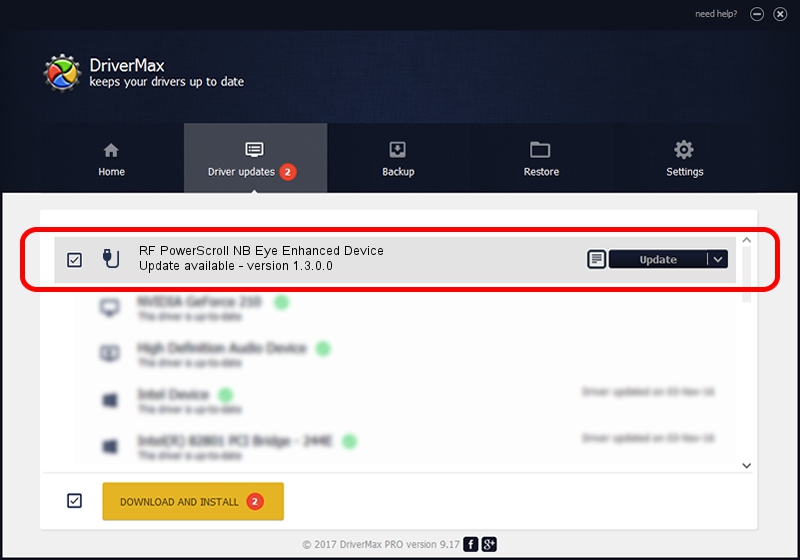Advertising seems to be blocked by your browser.
The ads help us provide this software and web site to you for free.
Please support our project by allowing our site to show ads.
Home /
Manufacturers /
Genius /
RF PowerScroll NB Eye Enhanced Device /
USB/VID_0458&PID_0029 /
1.3.0.0 Dec 19, 2007
Genius RF PowerScroll NB Eye Enhanced Device - two ways of downloading and installing the driver
RF PowerScroll NB Eye Enhanced Device is a USB human interface device class hardware device. This driver was developed by Genius. USB/VID_0458&PID_0029 is the matching hardware id of this device.
1. Manually install Genius RF PowerScroll NB Eye Enhanced Device driver
- Download the driver setup file for Genius RF PowerScroll NB Eye Enhanced Device driver from the location below. This download link is for the driver version 1.3.0.0 released on 2007-12-19.
- Start the driver installation file from a Windows account with the highest privileges (rights). If your User Access Control Service (UAC) is started then you will have to accept of the driver and run the setup with administrative rights.
- Go through the driver installation wizard, which should be pretty easy to follow. The driver installation wizard will scan your PC for compatible devices and will install the driver.
- Shutdown and restart your computer and enjoy the updated driver, as you can see it was quite smple.
Size of this driver: 22805 bytes (22.27 KB)
Driver rating 4.8 stars out of 30843 votes.
This driver is fully compatible with the following versions of Windows:
- This driver works on Windows 2000 64 bits
- This driver works on Windows Server 2003 64 bits
- This driver works on Windows XP 64 bits
- This driver works on Windows Vista 64 bits
- This driver works on Windows 7 64 bits
- This driver works on Windows 8 64 bits
- This driver works on Windows 8.1 64 bits
- This driver works on Windows 10 64 bits
- This driver works on Windows 11 64 bits
2. How to install Genius RF PowerScroll NB Eye Enhanced Device driver using DriverMax
The advantage of using DriverMax is that it will install the driver for you in the easiest possible way and it will keep each driver up to date. How can you install a driver with DriverMax? Let's see!
- Open DriverMax and press on the yellow button that says ~SCAN FOR DRIVER UPDATES NOW~. Wait for DriverMax to scan and analyze each driver on your PC.
- Take a look at the list of available driver updates. Scroll the list down until you locate the Genius RF PowerScroll NB Eye Enhanced Device driver. Click on Update.
- Finished installing the driver!

Aug 8 2016 9:26PM / Written by Dan Armano for DriverMax
follow @danarm