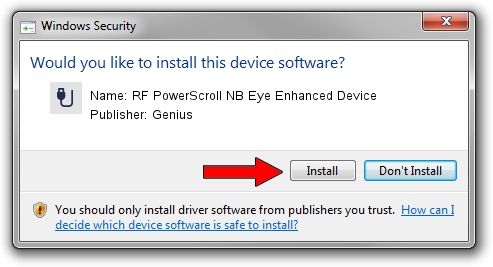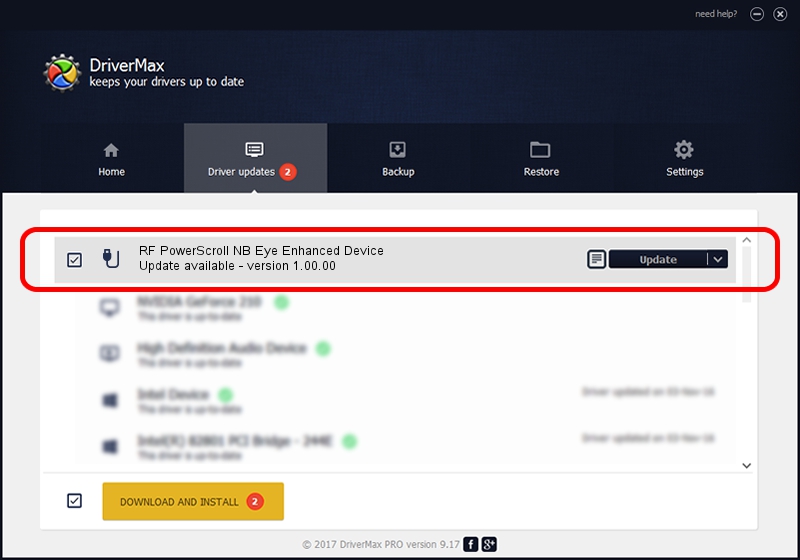Advertising seems to be blocked by your browser.
The ads help us provide this software and web site to you for free.
Please support our project by allowing our site to show ads.
Home /
Manufacturers /
Genius /
RF PowerScroll NB Eye Enhanced Device /
USB/VID_0458&PID_0029 /
1.00.00 Jan 11, 2007
Genius RF PowerScroll NB Eye Enhanced Device how to download and install the driver
RF PowerScroll NB Eye Enhanced Device is a USB human interface device class hardware device. This driver was developed by Genius. The hardware id of this driver is USB/VID_0458&PID_0029; this string has to match your hardware.
1. How to manually install Genius RF PowerScroll NB Eye Enhanced Device driver
- Download the driver setup file for Genius RF PowerScroll NB Eye Enhanced Device driver from the link below. This download link is for the driver version 1.00.00 dated 2007-01-11.
- Start the driver setup file from a Windows account with administrative rights. If your User Access Control Service (UAC) is started then you will have to confirm the installation of the driver and run the setup with administrative rights.
- Follow the driver installation wizard, which should be pretty easy to follow. The driver installation wizard will scan your PC for compatible devices and will install the driver.
- Shutdown and restart your computer and enjoy the new driver, as you can see it was quite smple.
File size of the driver: 21223 bytes (20.73 KB)
This driver was installed by many users and received an average rating of 4.7 stars out of 25203 votes.
This driver was released for the following versions of Windows:
- This driver works on Windows 2000 64 bits
- This driver works on Windows Server 2003 64 bits
- This driver works on Windows XP 64 bits
- This driver works on Windows Vista 64 bits
- This driver works on Windows 7 64 bits
- This driver works on Windows 8 64 bits
- This driver works on Windows 8.1 64 bits
- This driver works on Windows 10 64 bits
- This driver works on Windows 11 64 bits
2. Installing the Genius RF PowerScroll NB Eye Enhanced Device driver using DriverMax: the easy way
The most important advantage of using DriverMax is that it will setup the driver for you in just a few seconds and it will keep each driver up to date, not just this one. How easy can you install a driver using DriverMax? Let's see!
- Start DriverMax and press on the yellow button named ~SCAN FOR DRIVER UPDATES NOW~. Wait for DriverMax to analyze each driver on your computer.
- Take a look at the list of detected driver updates. Scroll the list down until you find the Genius RF PowerScroll NB Eye Enhanced Device driver. Click on Update.
- Enjoy using the updated driver! :)