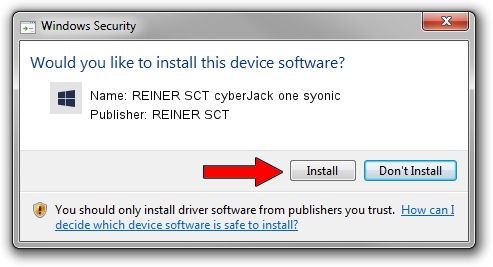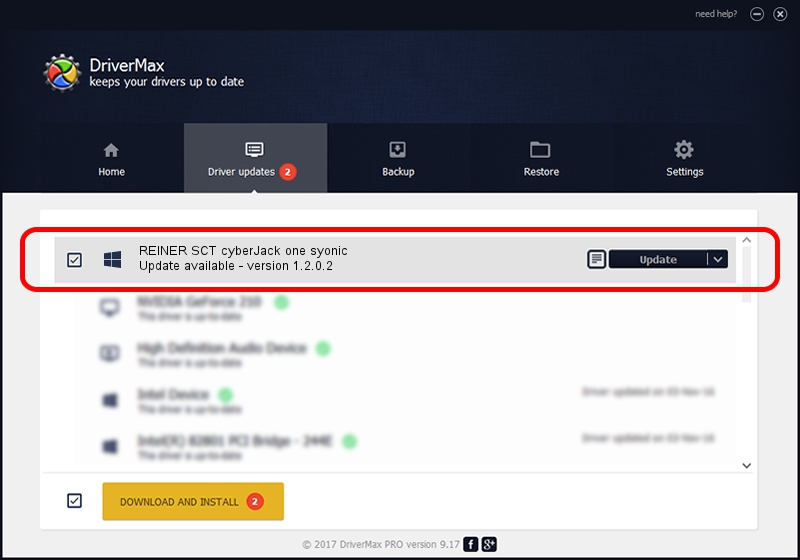Advertising seems to be blocked by your browser.
The ads help us provide this software and web site to you for free.
Please support our project by allowing our site to show ads.
Home /
Manufacturers /
REINER SCT /
REINER SCT cyberJack one syonic /
USB/VID_0C4B&PID_2006 /
1.2.0.2 May 09, 2023
REINER SCT REINER SCT cyberJack one syonic - two ways of downloading and installing the driver
REINER SCT cyberJack one syonic is a Smart Card Reader device. The Windows version of this driver was developed by REINER SCT. The hardware id of this driver is USB/VID_0C4B&PID_2006; this string has to match your hardware.
1. Install REINER SCT REINER SCT cyberJack one syonic driver manually
- Download the driver setup file for REINER SCT REINER SCT cyberJack one syonic driver from the location below. This download link is for the driver version 1.2.0.2 dated 2023-05-09.
- Start the driver setup file from a Windows account with the highest privileges (rights). If your User Access Control (UAC) is running then you will have to accept of the driver and run the setup with administrative rights.
- Follow the driver setup wizard, which should be pretty straightforward. The driver setup wizard will scan your PC for compatible devices and will install the driver.
- Shutdown and restart your computer and enjoy the new driver, it is as simple as that.
This driver received an average rating of 3.2 stars out of 56068 votes.
2. How to install REINER SCT REINER SCT cyberJack one syonic driver using DriverMax
The advantage of using DriverMax is that it will install the driver for you in the easiest possible way and it will keep each driver up to date. How easy can you install a driver using DriverMax? Let's follow a few steps!
- Start DriverMax and press on the yellow button named ~SCAN FOR DRIVER UPDATES NOW~. Wait for DriverMax to scan and analyze each driver on your PC.
- Take a look at the list of driver updates. Scroll the list down until you locate the REINER SCT REINER SCT cyberJack one syonic driver. Click the Update button.
- Finished installing the driver!

Aug 26 2024 10:52AM / Written by Daniel Statescu for DriverMax
follow @DanielStatescu