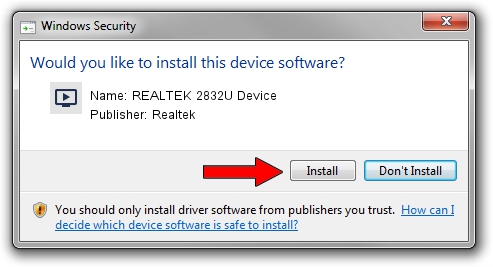Advertising seems to be blocked by your browser.
The ads help us provide this software and web site to you for free.
Please support our project by allowing our site to show ads.
Home /
Manufacturers /
Realtek /
REALTEK 2832U Device /
USB/VID_188A&PID_1340&MI_00 /
86.001.0801.2012 Aug 01, 2012
Driver for Realtek REALTEK 2832U Device - downloading and installing it
REALTEK 2832U Device is a MEDIA device. This driver was developed by Realtek. USB/VID_188A&PID_1340&MI_00 is the matching hardware id of this device.
1. Realtek REALTEK 2832U Device driver - how to install it manually
- Download the driver setup file for Realtek REALTEK 2832U Device driver from the location below. This is the download link for the driver version 86.001.0801.2012 released on 2012-08-01.
- Start the driver setup file from a Windows account with the highest privileges (rights). If your User Access Control Service (UAC) is started then you will have to confirm the installation of the driver and run the setup with administrative rights.
- Follow the driver installation wizard, which should be pretty easy to follow. The driver installation wizard will analyze your PC for compatible devices and will install the driver.
- Shutdown and restart your PC and enjoy the fresh driver, as you can see it was quite smple.
The file size of this driver is 125060 bytes (122.13 KB)
This driver was installed by many users and received an average rating of 4.5 stars out of 16278 votes.
This driver was released for the following versions of Windows:
- This driver works on Windows 2000 32 bits
- This driver works on Windows Server 2003 32 bits
- This driver works on Windows XP 32 bits
- This driver works on Windows Vista 32 bits
- This driver works on Windows 7 32 bits
- This driver works on Windows 8 32 bits
- This driver works on Windows 8.1 32 bits
- This driver works on Windows 10 32 bits
- This driver works on Windows 11 32 bits
2. How to install Realtek REALTEK 2832U Device driver using DriverMax
The most important advantage of using DriverMax is that it will setup the driver for you in the easiest possible way and it will keep each driver up to date, not just this one. How can you install a driver using DriverMax? Let's take a look!
- Start DriverMax and click on the yellow button named ~SCAN FOR DRIVER UPDATES NOW~. Wait for DriverMax to scan and analyze each driver on your computer.
- Take a look at the list of detected driver updates. Scroll the list down until you find the Realtek REALTEK 2832U Device driver. Click the Update button.
- That's it, you installed your first driver!

Jul 10 2016 6:04AM / Written by Daniel Statescu for DriverMax
follow @DanielStatescu