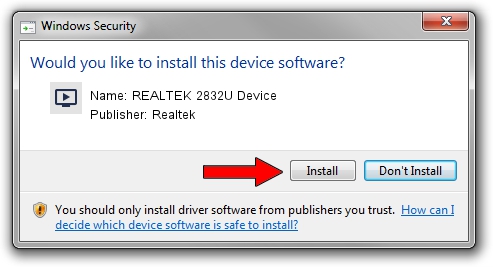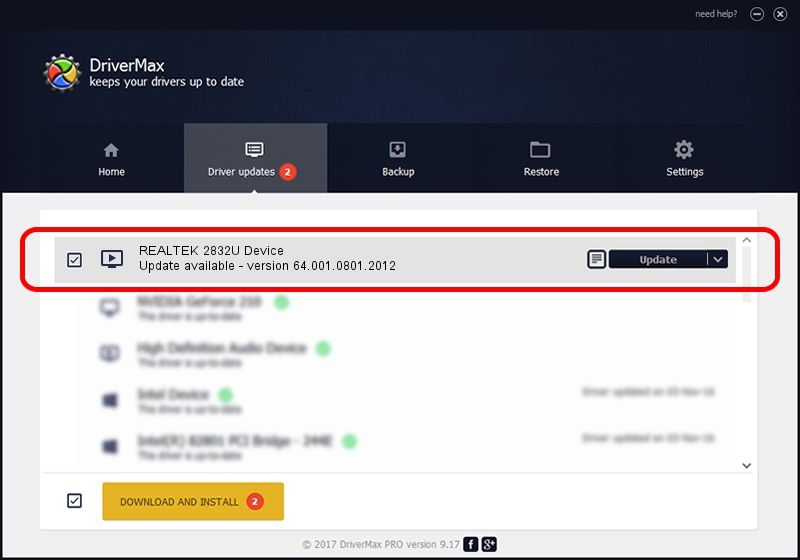Advertising seems to be blocked by your browser.
The ads help us provide this software and web site to you for free.
Please support our project by allowing our site to show ads.
Home /
Manufacturers /
Realtek /
REALTEK 2832U Device /
USB/VID_0BDA&PID_2838&MI_00 /
64.001.0801.2012 Aug 01, 2012
Realtek REALTEK 2832U Device - two ways of downloading and installing the driver
REALTEK 2832U Device is a MEDIA device. This Windows driver was developed by Realtek. USB/VID_0BDA&PID_2838&MI_00 is the matching hardware id of this device.
1. How to manually install Realtek REALTEK 2832U Device driver
- You can download from the link below the driver installer file for the Realtek REALTEK 2832U Device driver. The archive contains version 64.001.0801.2012 dated 2012-08-01 of the driver.
- Start the driver installer file from a user account with administrative rights. If your User Access Control Service (UAC) is started please confirm the installation of the driver and run the setup with administrative rights.
- Go through the driver installation wizard, which will guide you; it should be pretty easy to follow. The driver installation wizard will scan your computer and will install the right driver.
- When the operation finishes shutdown and restart your PC in order to use the updated driver. It is as simple as that to install a Windows driver!
Download size of the driver: 141438 bytes (138.12 KB)
This driver was installed by many users and received an average rating of 4.9 stars out of 70258 votes.
This driver is compatible with the following versions of Windows:
- This driver works on Windows 2000 64 bits
- This driver works on Windows Server 2003 64 bits
- This driver works on Windows XP 64 bits
- This driver works on Windows Vista 64 bits
- This driver works on Windows 7 64 bits
- This driver works on Windows 8 64 bits
- This driver works on Windows 8.1 64 bits
- This driver works on Windows 10 64 bits
- This driver works on Windows 11 64 bits
2. Installing the Realtek REALTEK 2832U Device driver using DriverMax: the easy way
The most important advantage of using DriverMax is that it will setup the driver for you in just a few seconds and it will keep each driver up to date, not just this one. How can you install a driver using DriverMax? Let's follow a few steps!
- Start DriverMax and press on the yellow button that says ~SCAN FOR DRIVER UPDATES NOW~. Wait for DriverMax to scan and analyze each driver on your computer.
- Take a look at the list of driver updates. Scroll the list down until you find the Realtek REALTEK 2832U Device driver. Click on Update.
- Finished installing the driver!

Aug 1 2016 8:08AM / Written by Andreea Kartman for DriverMax
follow @DeeaKartman