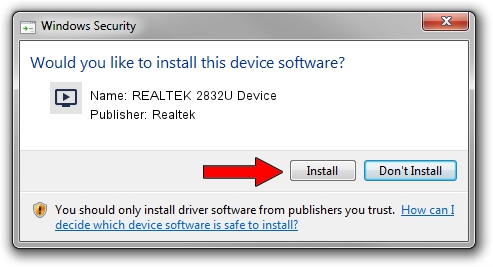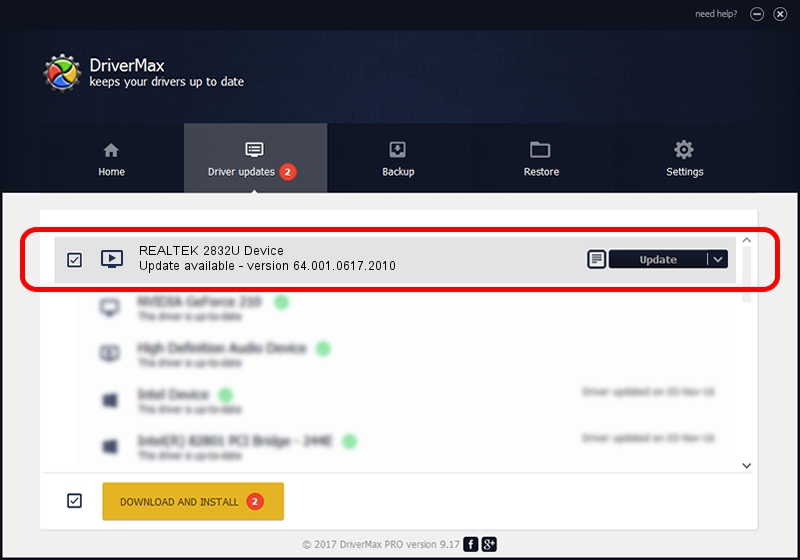Advertising seems to be blocked by your browser.
The ads help us provide this software and web site to you for free.
Please support our project by allowing our site to show ads.
Home /
Manufacturers /
Realtek /
REALTEK 2832U Device /
USB/VID_0BDA&PID_2832 /
64.001.0617.2010 Jun 17, 2010
Realtek REALTEK 2832U Device - two ways of downloading and installing the driver
REALTEK 2832U Device is a MEDIA device. This Windows driver was developed by Realtek. The hardware id of this driver is USB/VID_0BDA&PID_2832.
1. Realtek REALTEK 2832U Device driver - how to install it manually
- You can download from the link below the driver installer file for the Realtek REALTEK 2832U Device driver. The archive contains version 64.001.0617.2010 dated 2010-06-17 of the driver.
- Run the driver installer file from a user account with the highest privileges (rights). If your User Access Control (UAC) is running please accept of the driver and run the setup with administrative rights.
- Go through the driver installation wizard, which will guide you; it should be quite easy to follow. The driver installation wizard will scan your computer and will install the right driver.
- When the operation finishes shutdown and restart your computer in order to use the updated driver. As you can see it was quite smple to install a Windows driver!
The file size of this driver is 134019 bytes (130.88 KB)
Driver rating 4.5 stars out of 58521 votes.
This driver is fully compatible with the following versions of Windows:
- This driver works on Windows 2000 64 bits
- This driver works on Windows Server 2003 64 bits
- This driver works on Windows XP 64 bits
- This driver works on Windows Vista 64 bits
- This driver works on Windows 7 64 bits
- This driver works on Windows 8 64 bits
- This driver works on Windows 8.1 64 bits
- This driver works on Windows 10 64 bits
- This driver works on Windows 11 64 bits
2. Using DriverMax to install Realtek REALTEK 2832U Device driver
The most important advantage of using DriverMax is that it will setup the driver for you in the easiest possible way and it will keep each driver up to date. How can you install a driver using DriverMax? Let's take a look!
- Open DriverMax and press on the yellow button named ~SCAN FOR DRIVER UPDATES NOW~. Wait for DriverMax to analyze each driver on your PC.
- Take a look at the list of detected driver updates. Scroll the list down until you find the Realtek REALTEK 2832U Device driver. Click on Update.
- That's all, the driver is now installed!

Aug 13 2016 12:15PM / Written by Andreea Kartman for DriverMax
follow @DeeaKartman