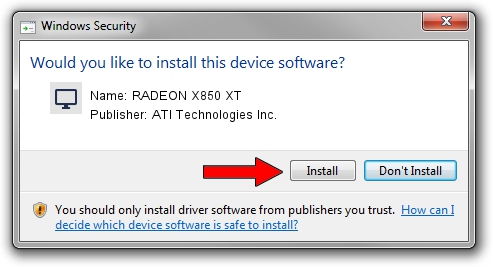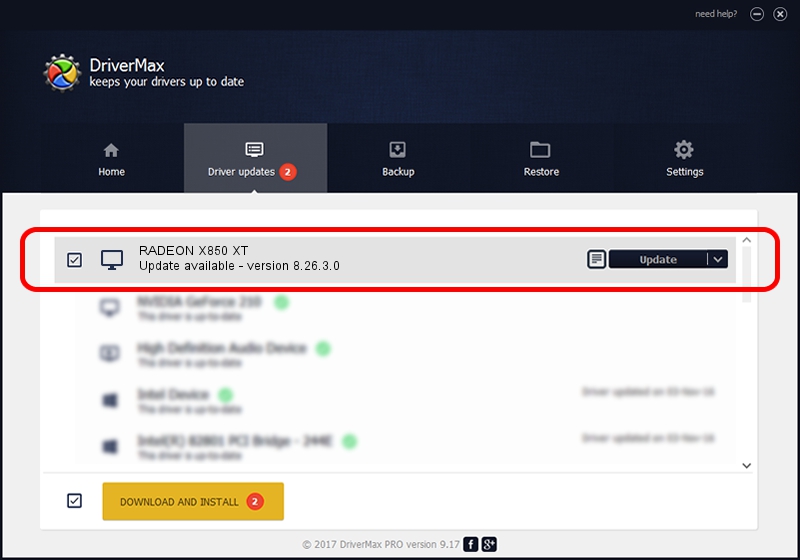Advertising seems to be blocked by your browser.
The ads help us provide this software and web site to you for free.
Please support our project by allowing our site to show ads.
Home /
Manufacturers /
ATI Technologies Inc. /
RADEON X850 XT /
PCI/VEN_1002&DEV_5D52 /
8.26.3.0 Apr 27, 2006
ATI Technologies Inc. RADEON X850 XT driver download and installation
RADEON X850 XT is a Display Adapters device. This Windows driver was developed by ATI Technologies Inc.. The hardware id of this driver is PCI/VEN_1002&DEV_5D52; this string has to match your hardware.
1. How to manually install ATI Technologies Inc. RADEON X850 XT driver
- Download the driver setup file for ATI Technologies Inc. RADEON X850 XT driver from the link below. This download link is for the driver version 8.26.3.0 dated 2006-04-27.
- Run the driver installation file from a Windows account with the highest privileges (rights). If your UAC (User Access Control) is started then you will have to accept of the driver and run the setup with administrative rights.
- Go through the driver installation wizard, which should be quite straightforward. The driver installation wizard will scan your PC for compatible devices and will install the driver.
- Restart your PC and enjoy the fresh driver, as you can see it was quite smple.
This driver was installed by many users and received an average rating of 3.8 stars out of 44333 votes.
2. The easy way: using DriverMax to install ATI Technologies Inc. RADEON X850 XT driver
The most important advantage of using DriverMax is that it will setup the driver for you in the easiest possible way and it will keep each driver up to date. How can you install a driver with DriverMax? Let's take a look!
- Open DriverMax and press on the yellow button named ~SCAN FOR DRIVER UPDATES NOW~. Wait for DriverMax to scan and analyze each driver on your computer.
- Take a look at the list of detected driver updates. Scroll the list down until you find the ATI Technologies Inc. RADEON X850 XT driver. Click on Update.
- That's it, you installed your first driver!

Jul 16 2016 4:23PM / Written by Daniel Statescu for DriverMax
follow @DanielStatescu