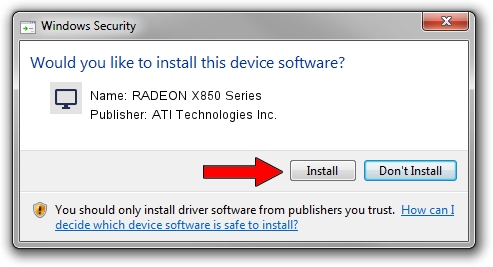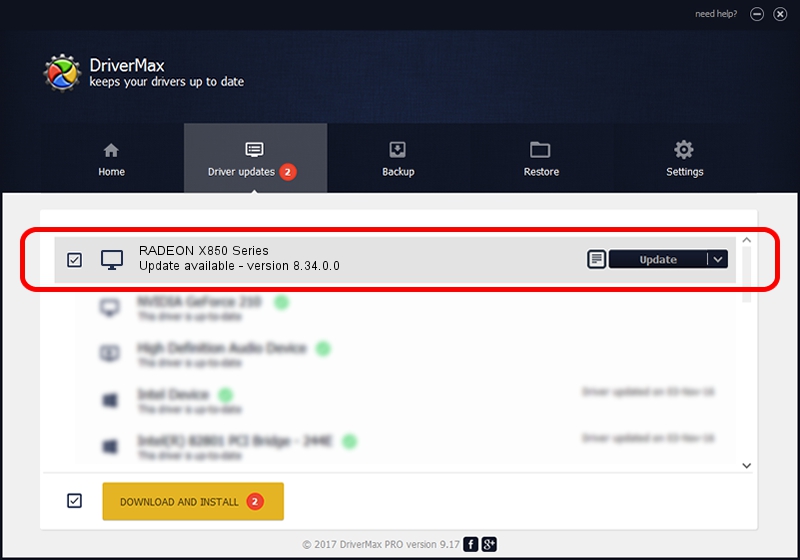Advertising seems to be blocked by your browser.
The ads help us provide this software and web site to you for free.
Please support our project by allowing our site to show ads.
Home /
Manufacturers /
ATI Technologies Inc. /
RADEON X850 Series /
PCI/VEN_1002&DEV_5D4F /
8.34.0.0 Jan 05, 2007
ATI Technologies Inc. RADEON X850 Series how to download and install the driver
RADEON X850 Series is a Display Adapters hardware device. This Windows driver was developed by ATI Technologies Inc.. The hardware id of this driver is PCI/VEN_1002&DEV_5D4F; this string has to match your hardware.
1. How to manually install ATI Technologies Inc. RADEON X850 Series driver
- You can download from the link below the driver setup file for the ATI Technologies Inc. RADEON X850 Series driver. The archive contains version 8.34.0.0 dated 2007-01-05 of the driver.
- Start the driver installer file from a user account with administrative rights. If your User Access Control Service (UAC) is started please accept of the driver and run the setup with administrative rights.
- Follow the driver installation wizard, which will guide you; it should be quite easy to follow. The driver installation wizard will scan your PC and will install the right driver.
- When the operation finishes restart your PC in order to use the updated driver. It is as simple as that to install a Windows driver!
This driver received an average rating of 3.7 stars out of 96434 votes.
2. The easy way: using DriverMax to install ATI Technologies Inc. RADEON X850 Series driver
The advantage of using DriverMax is that it will setup the driver for you in just a few seconds and it will keep each driver up to date, not just this one. How can you install a driver with DriverMax? Let's follow a few steps!
- Start DriverMax and push on the yellow button that says ~SCAN FOR DRIVER UPDATES NOW~. Wait for DriverMax to scan and analyze each driver on your PC.
- Take a look at the list of available driver updates. Search the list until you find the ATI Technologies Inc. RADEON X850 Series driver. Click the Update button.
- Enjoy using the updated driver! :)

Aug 10 2016 4:14AM / Written by Daniel Statescu for DriverMax
follow @DanielStatescu