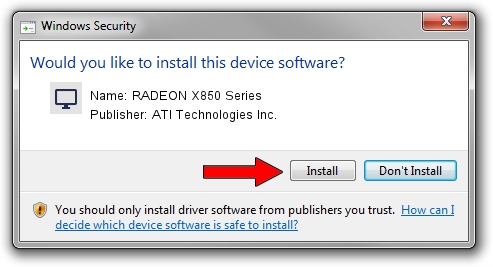Advertising seems to be blocked by your browser.
The ads help us provide this software and web site to you for free.
Please support our project by allowing our site to show ads.
Home /
Manufacturers /
ATI Technologies Inc. /
RADEON X850 Series /
PCI/VEN_1002&DEV_4B4B /
8.31.100.321 Dec 05, 2006
ATI Technologies Inc. RADEON X850 Series - two ways of downloading and installing the driver
RADEON X850 Series is a Display Adapters device. This Windows driver was developed by ATI Technologies Inc.. The hardware id of this driver is PCI/VEN_1002&DEV_4B4B; this string has to match your hardware.
1. Install ATI Technologies Inc. RADEON X850 Series driver manually
- Download the setup file for ATI Technologies Inc. RADEON X850 Series driver from the location below. This is the download link for the driver version 8.31.100.321 dated 2006-12-05.
- Run the driver installation file from a Windows account with administrative rights. If your User Access Control (UAC) is enabled then you will have to accept of the driver and run the setup with administrative rights.
- Follow the driver setup wizard, which should be pretty easy to follow. The driver setup wizard will analyze your PC for compatible devices and will install the driver.
- Restart your PC and enjoy the new driver, as you can see it was quite smple.
The file size of this driver is 4925919 bytes (4.70 MB)
Driver rating 4.6 stars out of 65186 votes.
This driver was released for the following versions of Windows:
- This driver works on Windows 2000 32 bits
- This driver works on Windows Server 2003 32 bits
- This driver works on Windows XP 32 bits
- This driver works on Windows Vista 32 bits
- This driver works on Windows 7 32 bits
- This driver works on Windows 8 32 bits
- This driver works on Windows 8.1 32 bits
- This driver works on Windows 10 32 bits
- This driver works on Windows 11 32 bits
2. Installing the ATI Technologies Inc. RADEON X850 Series driver using DriverMax: the easy way
The advantage of using DriverMax is that it will install the driver for you in the easiest possible way and it will keep each driver up to date. How can you install a driver with DriverMax? Let's see!
- Open DriverMax and press on the yellow button that says ~SCAN FOR DRIVER UPDATES NOW~. Wait for DriverMax to scan and analyze each driver on your PC.
- Take a look at the list of detected driver updates. Search the list until you find the ATI Technologies Inc. RADEON X850 Series driver. Click on Update.
- That's it, you installed your first driver!

Jul 12 2016 4:10AM / Written by Andreea Kartman for DriverMax
follow @DeeaKartman