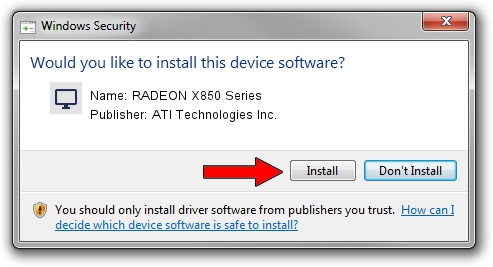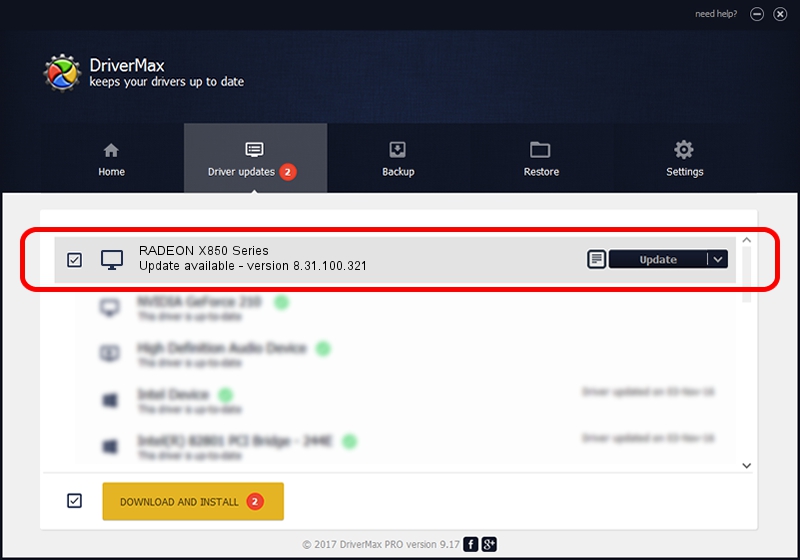Advertising seems to be blocked by your browser.
The ads help us provide this software and web site to you for free.
Please support our project by allowing our site to show ads.
Home /
Manufacturers /
ATI Technologies Inc. /
RADEON X850 Series /
PCI/VEN_1002&DEV_4B49 /
8.31.100.321 Dec 05, 2006
ATI Technologies Inc. RADEON X850 Series how to download and install the driver
RADEON X850 Series is a Display Adapters device. This driver was developed by ATI Technologies Inc.. The hardware id of this driver is PCI/VEN_1002&DEV_4B49; this string has to match your hardware.
1. Manually install ATI Technologies Inc. RADEON X850 Series driver
- Download the setup file for ATI Technologies Inc. RADEON X850 Series driver from the link below. This is the download link for the driver version 8.31.100.321 dated 2006-12-05.
- Run the driver setup file from a Windows account with the highest privileges (rights). If your User Access Control (UAC) is enabled then you will have to confirm the installation of the driver and run the setup with administrative rights.
- Go through the driver setup wizard, which should be quite straightforward. The driver setup wizard will scan your PC for compatible devices and will install the driver.
- Shutdown and restart your computer and enjoy the updated driver, as you can see it was quite smple.
Size of this driver: 4925919 bytes (4.70 MB)
This driver received an average rating of 4.2 stars out of 65325 votes.
This driver was released for the following versions of Windows:
- This driver works on Windows 2000 32 bits
- This driver works on Windows Server 2003 32 bits
- This driver works on Windows XP 32 bits
- This driver works on Windows Vista 32 bits
- This driver works on Windows 7 32 bits
- This driver works on Windows 8 32 bits
- This driver works on Windows 8.1 32 bits
- This driver works on Windows 10 32 bits
- This driver works on Windows 11 32 bits
2. Installing the ATI Technologies Inc. RADEON X850 Series driver using DriverMax: the easy way
The advantage of using DriverMax is that it will install the driver for you in the easiest possible way and it will keep each driver up to date, not just this one. How can you install a driver using DriverMax? Let's take a look!
- Open DriverMax and press on the yellow button named ~SCAN FOR DRIVER UPDATES NOW~. Wait for DriverMax to scan and analyze each driver on your PC.
- Take a look at the list of driver updates. Scroll the list down until you locate the ATI Technologies Inc. RADEON X850 Series driver. Click on Update.
- That's all, the driver is now installed!