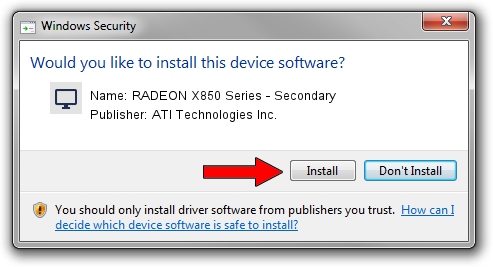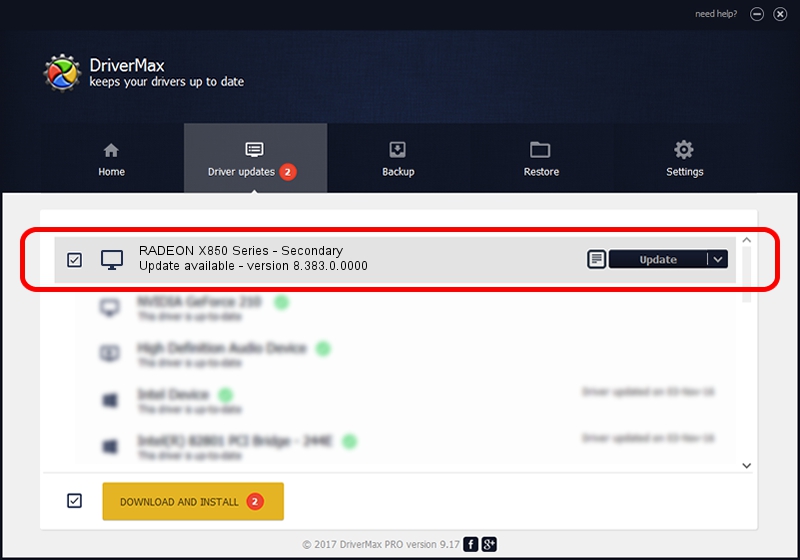Advertising seems to be blocked by your browser.
The ads help us provide this software and web site to you for free.
Please support our project by allowing our site to show ads.
Home /
Manufacturers /
ATI Technologies Inc. /
RADEON X850 Series - Secondary /
PCI/VEN_1002&DEV_5D6F /
8.383.0.0000 Jun 06, 2007
ATI Technologies Inc. RADEON X850 Series - Secondary how to download and install the driver
RADEON X850 Series - Secondary is a Display Adapters device. The Windows version of this driver was developed by ATI Technologies Inc.. The hardware id of this driver is PCI/VEN_1002&DEV_5D6F.
1. Manually install ATI Technologies Inc. RADEON X850 Series - Secondary driver
- Download the setup file for ATI Technologies Inc. RADEON X850 Series - Secondary driver from the link below. This download link is for the driver version 8.383.0.0000 released on 2007-06-06.
- Run the driver installation file from a Windows account with the highest privileges (rights). If your UAC (User Access Control) is running then you will have to confirm the installation of the driver and run the setup with administrative rights.
- Follow the driver setup wizard, which should be quite easy to follow. The driver setup wizard will analyze your PC for compatible devices and will install the driver.
- Restart your computer and enjoy the fresh driver, as you can see it was quite smple.
Driver rating 3.1 stars out of 96534 votes.
2. How to use DriverMax to install ATI Technologies Inc. RADEON X850 Series - Secondary driver
The advantage of using DriverMax is that it will install the driver for you in just a few seconds and it will keep each driver up to date, not just this one. How easy can you install a driver with DriverMax? Let's see!
- Start DriverMax and press on the yellow button named ~SCAN FOR DRIVER UPDATES NOW~. Wait for DriverMax to analyze each driver on your PC.
- Take a look at the list of detected driver updates. Scroll the list down until you locate the ATI Technologies Inc. RADEON X850 Series - Secondary driver. Click the Update button.
- Enjoy using the updated driver! :)

Jul 15 2016 7:59PM / Written by Daniel Statescu for DriverMax
follow @DanielStatescu