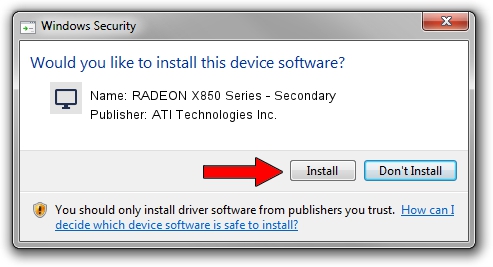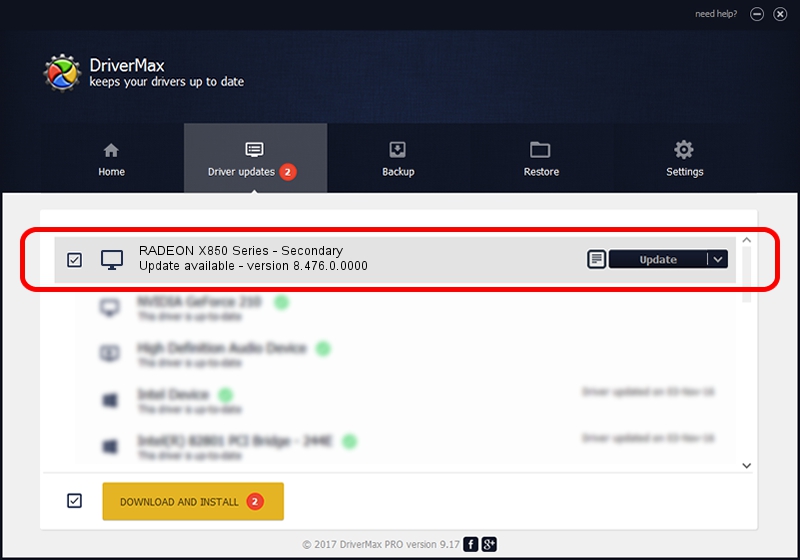Advertising seems to be blocked by your browser.
The ads help us provide this software and web site to you for free.
Please support our project by allowing our site to show ads.
Home /
Manufacturers /
ATI Technologies Inc. /
RADEON X850 Series - Secondary /
PCI/VEN_1002&DEV_5D6D /
8.476.0.0000 Mar 28, 2008
ATI Technologies Inc. RADEON X850 Series - Secondary driver download and installation
RADEON X850 Series - Secondary is a Display Adapters device. This Windows driver was developed by ATI Technologies Inc.. In order to make sure you are downloading the exact right driver the hardware id is PCI/VEN_1002&DEV_5D6D.
1. Manually install ATI Technologies Inc. RADEON X850 Series - Secondary driver
- Download the driver setup file for ATI Technologies Inc. RADEON X850 Series - Secondary driver from the location below. This is the download link for the driver version 8.476.0.0000 dated 2008-03-28.
- Run the driver installation file from a Windows account with administrative rights. If your User Access Control Service (UAC) is running then you will have to confirm the installation of the driver and run the setup with administrative rights.
- Go through the driver setup wizard, which should be quite easy to follow. The driver setup wizard will analyze your PC for compatible devices and will install the driver.
- Shutdown and restart your PC and enjoy the fresh driver, it is as simple as that.
This driver was rated with an average of 3.8 stars by 92244 users.
2. Using DriverMax to install ATI Technologies Inc. RADEON X850 Series - Secondary driver
The advantage of using DriverMax is that it will install the driver for you in the easiest possible way and it will keep each driver up to date, not just this one. How can you install a driver using DriverMax? Let's see!
- Start DriverMax and press on the yellow button named ~SCAN FOR DRIVER UPDATES NOW~. Wait for DriverMax to scan and analyze each driver on your PC.
- Take a look at the list of driver updates. Search the list until you find the ATI Technologies Inc. RADEON X850 Series - Secondary driver. Click the Update button.
- Finished installing the driver!

Jul 7 2016 1:40AM / Written by Dan Armano for DriverMax
follow @danarm