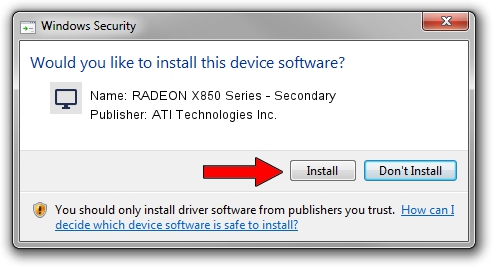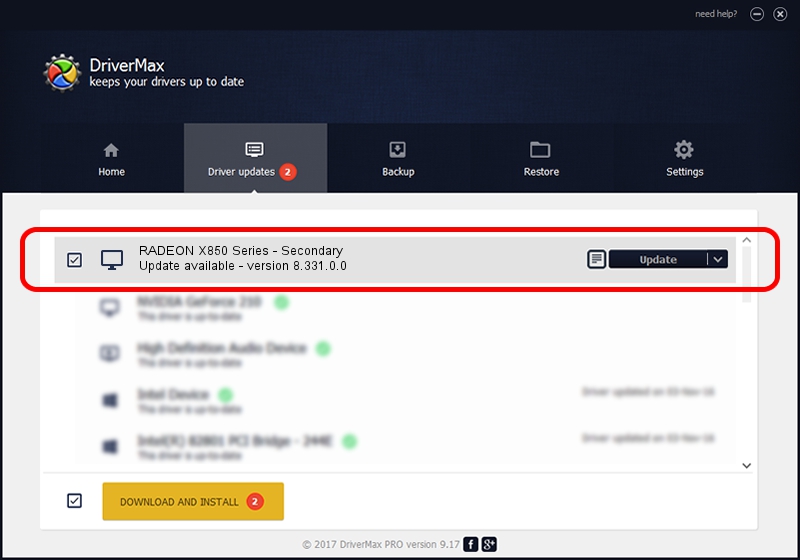Advertising seems to be blocked by your browser.
The ads help us provide this software and web site to you for free.
Please support our project by allowing our site to show ads.
Home /
Manufacturers /
ATI Technologies Inc. /
RADEON X850 Series - Secondary /
PCI/VEN_1002&DEV_5D6D /
8.331.0.0 Dec 27, 2006
ATI Technologies Inc. RADEON X850 Series - Secondary how to download and install the driver
RADEON X850 Series - Secondary is a Display Adapters device. The developer of this driver was ATI Technologies Inc.. The hardware id of this driver is PCI/VEN_1002&DEV_5D6D.
1. ATI Technologies Inc. RADEON X850 Series - Secondary driver - how to install it manually
- Download the setup file for ATI Technologies Inc. RADEON X850 Series - Secondary driver from the link below. This download link is for the driver version 8.331.0.0 dated 2006-12-27.
- Start the driver installation file from a Windows account with the highest privileges (rights). If your User Access Control (UAC) is enabled then you will have to confirm the installation of the driver and run the setup with administrative rights.
- Follow the driver setup wizard, which should be pretty straightforward. The driver setup wizard will scan your PC for compatible devices and will install the driver.
- Shutdown and restart your PC and enjoy the new driver, as you can see it was quite smple.
This driver received an average rating of 3.3 stars out of 92585 votes.
2. How to install ATI Technologies Inc. RADEON X850 Series - Secondary driver using DriverMax
The advantage of using DriverMax is that it will setup the driver for you in just a few seconds and it will keep each driver up to date, not just this one. How can you install a driver using DriverMax? Let's see!
- Start DriverMax and press on the yellow button that says ~SCAN FOR DRIVER UPDATES NOW~. Wait for DriverMax to scan and analyze each driver on your PC.
- Take a look at the list of driver updates. Search the list until you find the ATI Technologies Inc. RADEON X850 Series - Secondary driver. Click the Update button.
- Finished installing the driver!

Jul 11 2016 6:41AM / Written by Andreea Kartman for DriverMax
follow @DeeaKartman