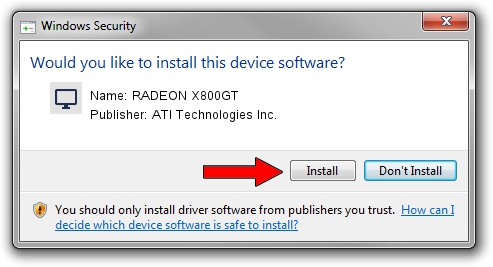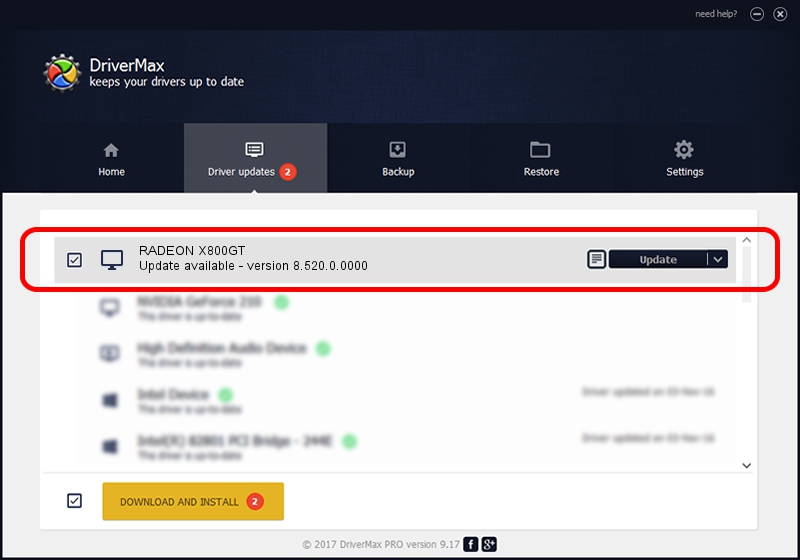Advertising seems to be blocked by your browser.
The ads help us provide this software and web site to you for free.
Please support our project by allowing our site to show ads.
Home /
Manufacturers /
ATI Technologies Inc. /
RADEON X800GT /
PCI/VEN_1002&DEV_554B /
8.520.0.0000 Jun 25, 2008
Driver for ATI Technologies Inc. RADEON X800GT - downloading and installing it
RADEON X800GT is a Display Adapters hardware device. The Windows version of this driver was developed by ATI Technologies Inc.. The hardware id of this driver is PCI/VEN_1002&DEV_554B; this string has to match your hardware.
1. Manually install ATI Technologies Inc. RADEON X800GT driver
- Download the driver setup file for ATI Technologies Inc. RADEON X800GT driver from the location below. This download link is for the driver version 8.520.0.0000 released on 2008-06-25.
- Run the driver installation file from a Windows account with the highest privileges (rights). If your User Access Control (UAC) is running then you will have to confirm the installation of the driver and run the setup with administrative rights.
- Follow the driver setup wizard, which should be quite easy to follow. The driver setup wizard will scan your PC for compatible devices and will install the driver.
- Restart your PC and enjoy the updated driver, as you can see it was quite smple.
This driver received an average rating of 3.4 stars out of 20320 votes.
2. The easy way: using DriverMax to install ATI Technologies Inc. RADEON X800GT driver
The advantage of using DriverMax is that it will setup the driver for you in the easiest possible way and it will keep each driver up to date, not just this one. How easy can you install a driver using DriverMax? Let's take a look!
- Start DriverMax and click on the yellow button that says ~SCAN FOR DRIVER UPDATES NOW~. Wait for DriverMax to scan and analyze each driver on your PC.
- Take a look at the list of available driver updates. Scroll the list down until you locate the ATI Technologies Inc. RADEON X800GT driver. Click the Update button.
- Enjoy using the updated driver! :)

Aug 13 2016 8:32AM / Written by Andreea Kartman for DriverMax
follow @DeeaKartman