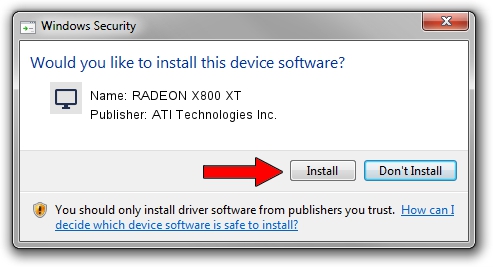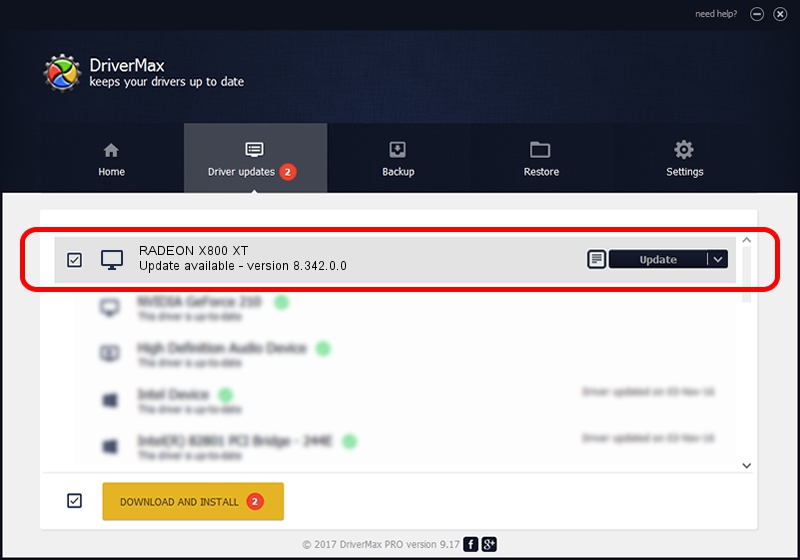Advertising seems to be blocked by your browser.
The ads help us provide this software and web site to you for free.
Please support our project by allowing our site to show ads.
Home /
Manufacturers /
ATI Technologies Inc. /
RADEON X800 XT /
PCI/VEN_1002&DEV_5D57 /
8.342.0.0 Feb 02, 2007
ATI Technologies Inc. RADEON X800 XT driver download and installation
RADEON X800 XT is a Display Adapters hardware device. The Windows version of this driver was developed by ATI Technologies Inc.. The hardware id of this driver is PCI/VEN_1002&DEV_5D57; this string has to match your hardware.
1. Manually install ATI Technologies Inc. RADEON X800 XT driver
- Download the setup file for ATI Technologies Inc. RADEON X800 XT driver from the link below. This is the download link for the driver version 8.342.0.0 dated 2007-02-02.
- Start the driver installation file from a Windows account with administrative rights. If your UAC (User Access Control) is enabled then you will have to confirm the installation of the driver and run the setup with administrative rights.
- Go through the driver setup wizard, which should be quite straightforward. The driver setup wizard will scan your PC for compatible devices and will install the driver.
- Shutdown and restart your PC and enjoy the updated driver, it is as simple as that.
Driver rating 3.2 stars out of 23097 votes.
2. Using DriverMax to install ATI Technologies Inc. RADEON X800 XT driver
The advantage of using DriverMax is that it will install the driver for you in just a few seconds and it will keep each driver up to date, not just this one. How easy can you install a driver using DriverMax? Let's follow a few steps!
- Open DriverMax and push on the yellow button that says ~SCAN FOR DRIVER UPDATES NOW~. Wait for DriverMax to scan and analyze each driver on your computer.
- Take a look at the list of detected driver updates. Search the list until you locate the ATI Technologies Inc. RADEON X800 XT driver. Click the Update button.
- That's all, the driver is now installed!

Jul 16 2016 11:28PM / Written by Daniel Statescu for DriverMax
follow @DanielStatescu