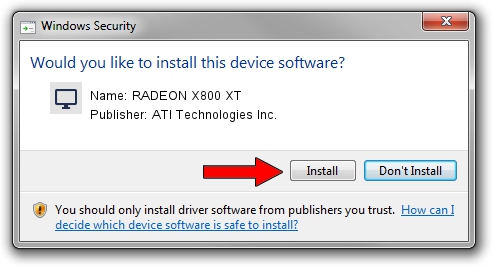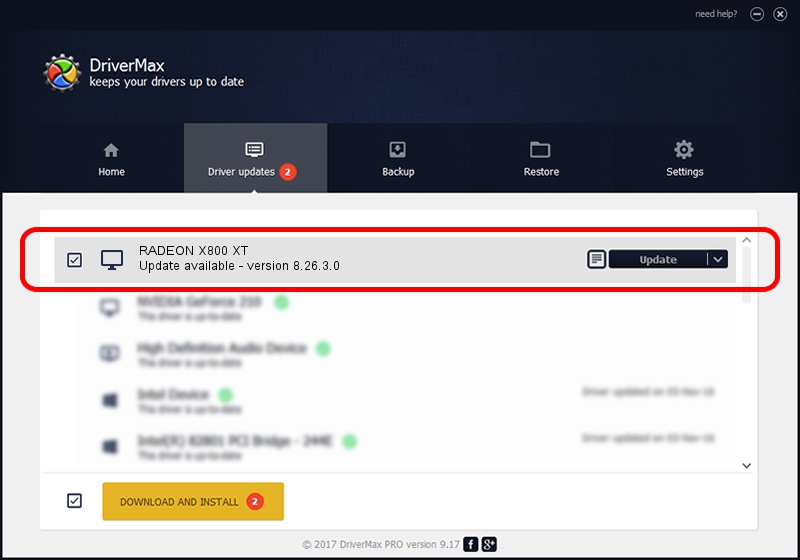Advertising seems to be blocked by your browser.
The ads help us provide this software and web site to you for free.
Please support our project by allowing our site to show ads.
Home /
Manufacturers /
ATI Technologies Inc. /
RADEON X800 XT /
PCI/VEN_1002&DEV_5D57 /
8.26.3.0 Apr 27, 2006
ATI Technologies Inc. RADEON X800 XT - two ways of downloading and installing the driver
RADEON X800 XT is a Display Adapters hardware device. This Windows driver was developed by ATI Technologies Inc.. The hardware id of this driver is PCI/VEN_1002&DEV_5D57; this string has to match your hardware.
1. ATI Technologies Inc. RADEON X800 XT - install the driver manually
- You can download from the link below the driver setup file for the ATI Technologies Inc. RADEON X800 XT driver. The archive contains version 8.26.3.0 released on 2006-04-27 of the driver.
- Run the driver installer file from a user account with administrative rights. If your User Access Control (UAC) is running please accept of the driver and run the setup with administrative rights.
- Follow the driver setup wizard, which will guide you; it should be pretty easy to follow. The driver setup wizard will scan your PC and will install the right driver.
- When the operation finishes shutdown and restart your computer in order to use the updated driver. It is as simple as that to install a Windows driver!
Driver rating 3.9 stars out of 13115 votes.
2. How to use DriverMax to install ATI Technologies Inc. RADEON X800 XT driver
The most important advantage of using DriverMax is that it will install the driver for you in the easiest possible way and it will keep each driver up to date, not just this one. How can you install a driver with DriverMax? Let's follow a few steps!
- Start DriverMax and press on the yellow button that says ~SCAN FOR DRIVER UPDATES NOW~. Wait for DriverMax to analyze each driver on your PC.
- Take a look at the list of driver updates. Scroll the list down until you locate the ATI Technologies Inc. RADEON X800 XT driver. Click on Update.
- Finished installing the driver!