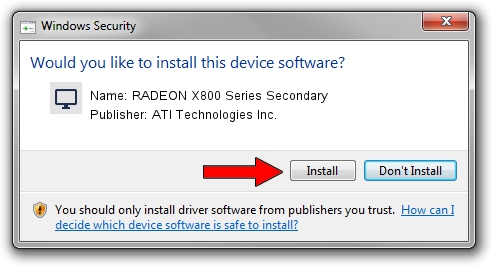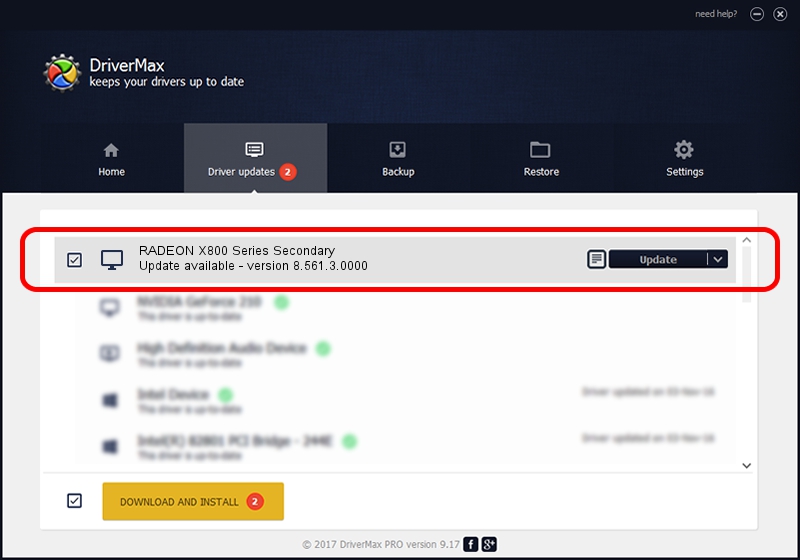Advertising seems to be blocked by your browser.
The ads help us provide this software and web site to you for free.
Please support our project by allowing our site to show ads.
Home /
Manufacturers /
ATI Technologies Inc. /
RADEON X800 Series Secondary /
PCI/VEN_1002&DEV_5569 /
8.561.3.0000 Dec 17, 2008
ATI Technologies Inc. RADEON X800 Series Secondary how to download and install the driver
RADEON X800 Series Secondary is a Display Adapters device. The developer of this driver was ATI Technologies Inc.. The hardware id of this driver is PCI/VEN_1002&DEV_5569; this string has to match your hardware.
1. Manually install ATI Technologies Inc. RADEON X800 Series Secondary driver
- Download the setup file for ATI Technologies Inc. RADEON X800 Series Secondary driver from the link below. This is the download link for the driver version 8.561.3.0000 dated 2008-12-17.
- Run the driver installation file from a Windows account with administrative rights. If your User Access Control (UAC) is running then you will have to accept of the driver and run the setup with administrative rights.
- Follow the driver installation wizard, which should be quite straightforward. The driver installation wizard will analyze your PC for compatible devices and will install the driver.
- Restart your PC and enjoy the updated driver, it is as simple as that.
Download size of the driver: 14984557 bytes (14.29 MB)
This driver was rated with an average of 4.3 stars by 5139 users.
This driver will work for the following versions of Windows:
- This driver works on Windows 2000 32 bits
- This driver works on Windows Server 2003 32 bits
- This driver works on Windows XP 32 bits
- This driver works on Windows Vista 32 bits
- This driver works on Windows 7 32 bits
- This driver works on Windows 8 32 bits
- This driver works on Windows 8.1 32 bits
- This driver works on Windows 10 32 bits
- This driver works on Windows 11 32 bits
2. How to install ATI Technologies Inc. RADEON X800 Series Secondary driver using DriverMax
The most important advantage of using DriverMax is that it will install the driver for you in just a few seconds and it will keep each driver up to date. How can you install a driver using DriverMax? Let's take a look!
- Open DriverMax and click on the yellow button that says ~SCAN FOR DRIVER UPDATES NOW~. Wait for DriverMax to analyze each driver on your computer.
- Take a look at the list of detected driver updates. Scroll the list down until you locate the ATI Technologies Inc. RADEON X800 Series Secondary driver. Click on Update.
- That's all, the driver is now installed!

Jul 4 2016 3:08PM / Written by Dan Armano for DriverMax
follow @danarm