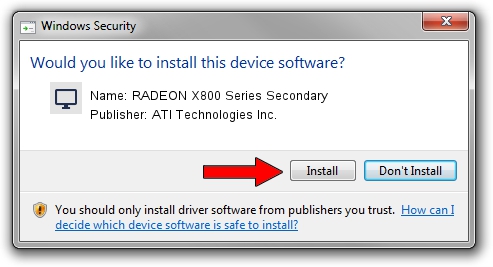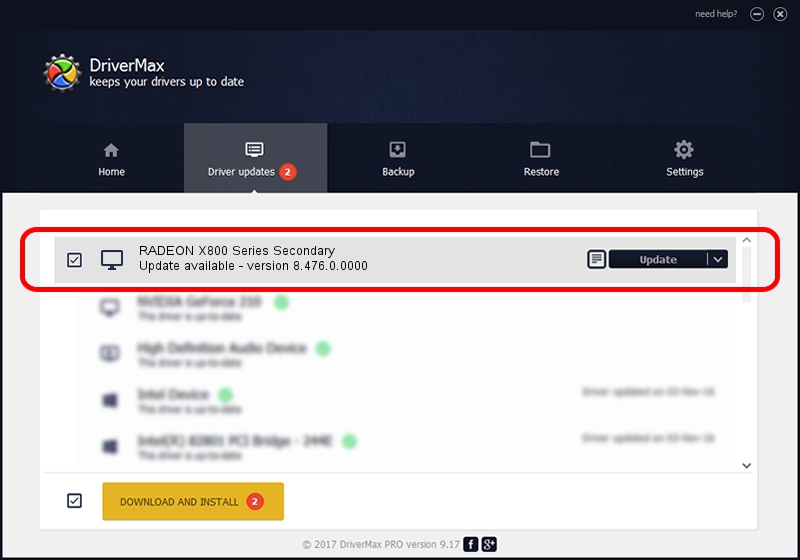Advertising seems to be blocked by your browser.
The ads help us provide this software and web site to you for free.
Please support our project by allowing our site to show ads.
Home /
Manufacturers /
ATI Technologies Inc. /
RADEON X800 Series Secondary /
PCI/VEN_1002&DEV_4A6A /
8.476.0.0000 Mar 28, 2008
ATI Technologies Inc. RADEON X800 Series Secondary driver download and installation
RADEON X800 Series Secondary is a Display Adapters device. This Windows driver was developed by ATI Technologies Inc.. The hardware id of this driver is PCI/VEN_1002&DEV_4A6A; this string has to match your hardware.
1. Install ATI Technologies Inc. RADEON X800 Series Secondary driver manually
- Download the setup file for ATI Technologies Inc. RADEON X800 Series Secondary driver from the link below. This is the download link for the driver version 8.476.0.0000 released on 2008-03-28.
- Start the driver setup file from a Windows account with the highest privileges (rights). If your UAC (User Access Control) is started then you will have to confirm the installation of the driver and run the setup with administrative rights.
- Follow the driver setup wizard, which should be quite easy to follow. The driver setup wizard will analyze your PC for compatible devices and will install the driver.
- Restart your PC and enjoy the new driver, it is as simple as that.
Download size of the driver: 22660746 bytes (21.61 MB)
Driver rating 4.1 stars out of 58838 votes.
This driver will work for the following versions of Windows:
- This driver works on Windows 2000 64 bits
- This driver works on Windows Server 2003 64 bits
- This driver works on Windows XP 64 bits
- This driver works on Windows Vista 64 bits
- This driver works on Windows 7 64 bits
- This driver works on Windows 8 64 bits
- This driver works on Windows 8.1 64 bits
- This driver works on Windows 10 64 bits
- This driver works on Windows 11 64 bits
2. How to install ATI Technologies Inc. RADEON X800 Series Secondary driver using DriverMax
The advantage of using DriverMax is that it will setup the driver for you in just a few seconds and it will keep each driver up to date, not just this one. How can you install a driver with DriverMax? Let's take a look!
- Start DriverMax and press on the yellow button that says ~SCAN FOR DRIVER UPDATES NOW~. Wait for DriverMax to analyze each driver on your computer.
- Take a look at the list of driver updates. Scroll the list down until you locate the ATI Technologies Inc. RADEON X800 Series Secondary driver. Click the Update button.
- That's all, the driver is now installed!

Jul 6 2016 9:33PM / Written by Andreea Kartman for DriverMax
follow @DeeaKartman