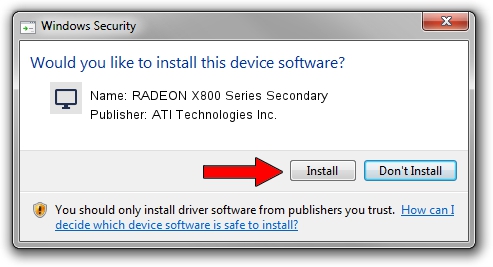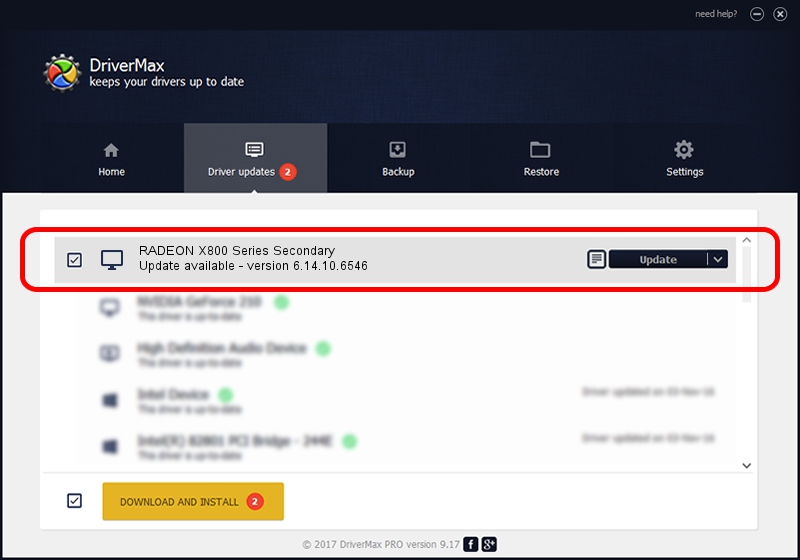Advertising seems to be blocked by your browser.
The ads help us provide this software and web site to you for free.
Please support our project by allowing our site to show ads.
Home /
Manufacturers /
ATI Technologies Inc. /
RADEON X800 Series Secondary /
PCI/VEN_1002&DEV_4A6A /
6.14.10.6546 May 03, 2005
Driver for ATI Technologies Inc. RADEON X800 Series Secondary - downloading and installing it
RADEON X800 Series Secondary is a Display Adapters hardware device. The Windows version of this driver was developed by ATI Technologies Inc.. PCI/VEN_1002&DEV_4A6A is the matching hardware id of this device.
1. Install ATI Technologies Inc. RADEON X800 Series Secondary driver manually
- Download the driver setup file for ATI Technologies Inc. RADEON X800 Series Secondary driver from the location below. This download link is for the driver version 6.14.10.6546 dated 2005-05-03.
- Start the driver setup file from a Windows account with the highest privileges (rights). If your User Access Control Service (UAC) is started then you will have to accept of the driver and run the setup with administrative rights.
- Follow the driver setup wizard, which should be quite easy to follow. The driver setup wizard will scan your PC for compatible devices and will install the driver.
- Shutdown and restart your PC and enjoy the updated driver, as you can see it was quite smple.
Driver rating 3 stars out of 27034 votes.
2. How to use DriverMax to install ATI Technologies Inc. RADEON X800 Series Secondary driver
The most important advantage of using DriverMax is that it will setup the driver for you in the easiest possible way and it will keep each driver up to date. How can you install a driver using DriverMax? Let's follow a few steps!
- Open DriverMax and push on the yellow button named ~SCAN FOR DRIVER UPDATES NOW~. Wait for DriverMax to scan and analyze each driver on your PC.
- Take a look at the list of available driver updates. Scroll the list down until you find the ATI Technologies Inc. RADEON X800 Series Secondary driver. Click on Update.
- Finished installing the driver!

Jul 21 2016 6:04PM / Written by Andreea Kartman for DriverMax
follow @DeeaKartman