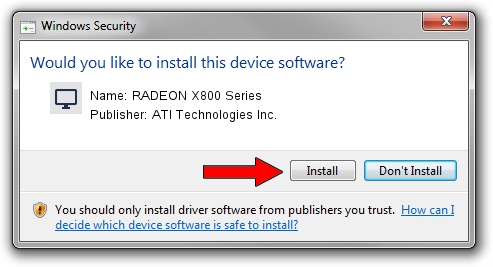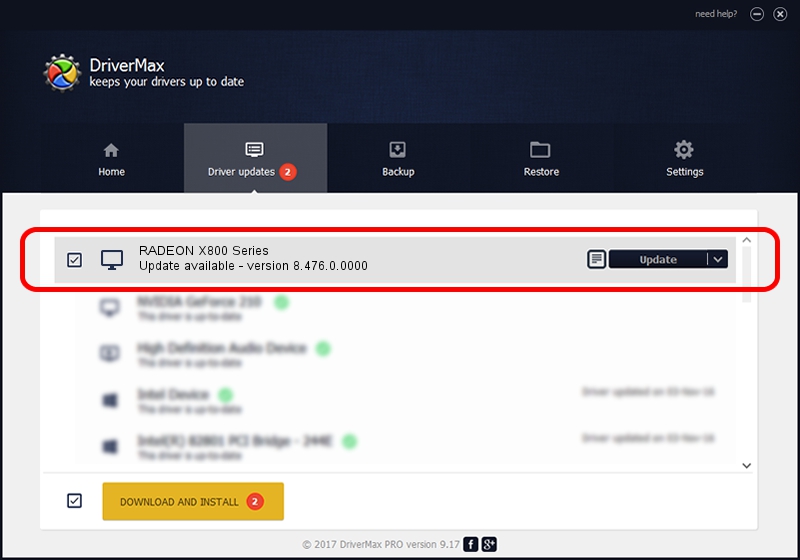Advertising seems to be blocked by your browser.
The ads help us provide this software and web site to you for free.
Please support our project by allowing our site to show ads.
Home /
Manufacturers /
ATI Technologies Inc. /
RADEON X800 Series /
PCI/VEN_1002&DEV_554F /
8.476.0.0000 Mar 28, 2008
ATI Technologies Inc. RADEON X800 Series - two ways of downloading and installing the driver
RADEON X800 Series is a Display Adapters device. The Windows version of this driver was developed by ATI Technologies Inc.. The hardware id of this driver is PCI/VEN_1002&DEV_554F.
1. ATI Technologies Inc. RADEON X800 Series - install the driver manually
- Download the setup file for ATI Technologies Inc. RADEON X800 Series driver from the link below. This is the download link for the driver version 8.476.0.0000 released on 2008-03-28.
- Start the driver setup file from a Windows account with the highest privileges (rights). If your User Access Control (UAC) is running then you will have to confirm the installation of the driver and run the setup with administrative rights.
- Follow the driver setup wizard, which should be pretty easy to follow. The driver setup wizard will scan your PC for compatible devices and will install the driver.
- Shutdown and restart your computer and enjoy the updated driver, it is as simple as that.
This driver received an average rating of 3.8 stars out of 13163 votes.
2. Installing the ATI Technologies Inc. RADEON X800 Series driver using DriverMax: the easy way
The advantage of using DriverMax is that it will install the driver for you in the easiest possible way and it will keep each driver up to date, not just this one. How easy can you install a driver with DriverMax? Let's see!
- Start DriverMax and click on the yellow button that says ~SCAN FOR DRIVER UPDATES NOW~. Wait for DriverMax to analyze each driver on your computer.
- Take a look at the list of driver updates. Search the list until you find the ATI Technologies Inc. RADEON X800 Series driver. Click on Update.
- Finished installing the driver!

Jul 10 2016 11:37PM / Written by Dan Armano for DriverMax
follow @danarm