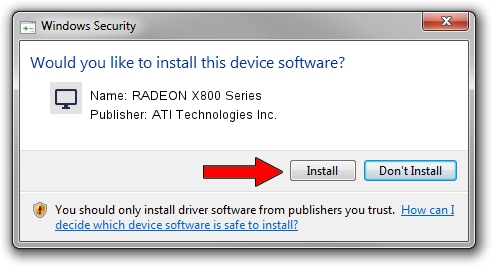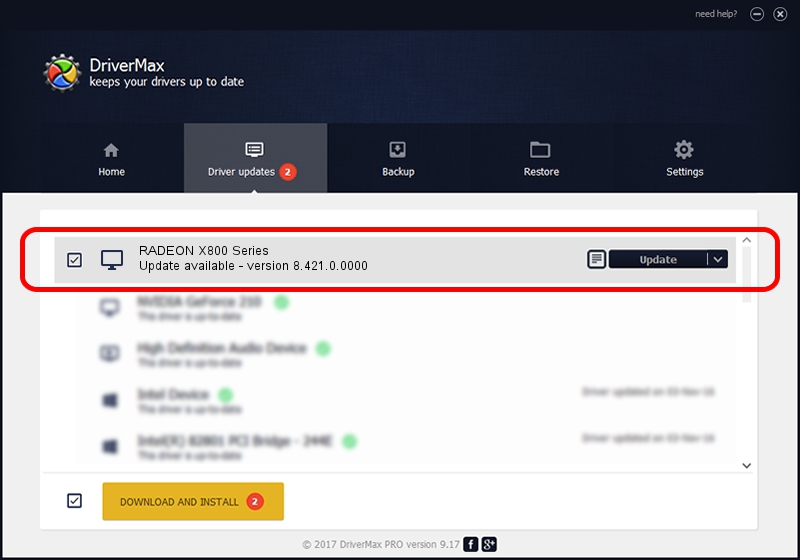Advertising seems to be blocked by your browser.
The ads help us provide this software and web site to you for free.
Please support our project by allowing our site to show ads.
Home /
Manufacturers /
ATI Technologies Inc. /
RADEON X800 Series /
PCI/VEN_1002&DEV_554F /
8.421.0.0000 Sep 28, 2007
ATI Technologies Inc. RADEON X800 Series driver download and installation
RADEON X800 Series is a Display Adapters device. This driver was developed by ATI Technologies Inc.. The hardware id of this driver is PCI/VEN_1002&DEV_554F.
1. Install ATI Technologies Inc. RADEON X800 Series driver manually
- Download the setup file for ATI Technologies Inc. RADEON X800 Series driver from the location below. This is the download link for the driver version 8.421.0.0000 dated 2007-09-28.
- Start the driver installation file from a Windows account with administrative rights. If your UAC (User Access Control) is running then you will have to confirm the installation of the driver and run the setup with administrative rights.
- Go through the driver setup wizard, which should be pretty straightforward. The driver setup wizard will scan your PC for compatible devices and will install the driver.
- Shutdown and restart your computer and enjoy the fresh driver, as you can see it was quite smple.
File size of the driver: 11025633 bytes (10.51 MB)
This driver received an average rating of 4.4 stars out of 51216 votes.
This driver is fully compatible with the following versions of Windows:
- This driver works on Windows 2000 32 bits
- This driver works on Windows Server 2003 32 bits
- This driver works on Windows XP 32 bits
- This driver works on Windows Vista 32 bits
- This driver works on Windows 7 32 bits
- This driver works on Windows 8 32 bits
- This driver works on Windows 8.1 32 bits
- This driver works on Windows 10 32 bits
- This driver works on Windows 11 32 bits
2. The easy way: using DriverMax to install ATI Technologies Inc. RADEON X800 Series driver
The advantage of using DriverMax is that it will install the driver for you in the easiest possible way and it will keep each driver up to date, not just this one. How can you install a driver with DriverMax? Let's follow a few steps!
- Open DriverMax and press on the yellow button named ~SCAN FOR DRIVER UPDATES NOW~. Wait for DriverMax to analyze each driver on your computer.
- Take a look at the list of available driver updates. Scroll the list down until you locate the ATI Technologies Inc. RADEON X800 Series driver. Click on Update.
- That's it, you installed your first driver!

Jul 13 2016 4:04AM / Written by Daniel Statescu for DriverMax
follow @DanielStatescu