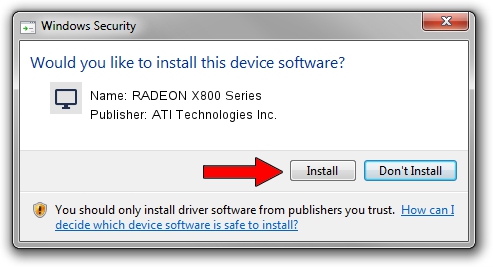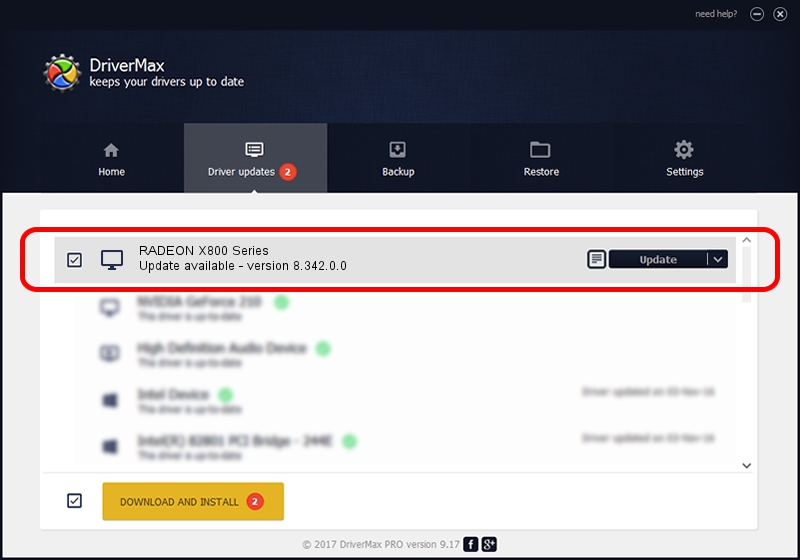Advertising seems to be blocked by your browser.
The ads help us provide this software and web site to you for free.
Please support our project by allowing our site to show ads.
Home /
Manufacturers /
ATI Technologies Inc. /
RADEON X800 Series /
PCI/VEN_1002&DEV_554F /
8.342.0.0 Feb 02, 2007
Download and install ATI Technologies Inc. RADEON X800 Series driver
RADEON X800 Series is a Display Adapters device. The Windows version of this driver was developed by ATI Technologies Inc.. The hardware id of this driver is PCI/VEN_1002&DEV_554F; this string has to match your hardware.
1. How to manually install ATI Technologies Inc. RADEON X800 Series driver
- You can download from the link below the driver setup file for the ATI Technologies Inc. RADEON X800 Series driver. The archive contains version 8.342.0.0 released on 2007-02-02 of the driver.
- Start the driver installer file from a user account with the highest privileges (rights). If your User Access Control (UAC) is enabled please accept of the driver and run the setup with administrative rights.
- Go through the driver setup wizard, which will guide you; it should be quite easy to follow. The driver setup wizard will analyze your computer and will install the right driver.
- When the operation finishes restart your computer in order to use the updated driver. It is as simple as that to install a Windows driver!
Driver rating 3.1 stars out of 61593 votes.
2. How to use DriverMax to install ATI Technologies Inc. RADEON X800 Series driver
The advantage of using DriverMax is that it will install the driver for you in the easiest possible way and it will keep each driver up to date. How can you install a driver using DriverMax? Let's take a look!
- Open DriverMax and press on the yellow button that says ~SCAN FOR DRIVER UPDATES NOW~. Wait for DriverMax to analyze each driver on your computer.
- Take a look at the list of driver updates. Scroll the list down until you find the ATI Technologies Inc. RADEON X800 Series driver. Click on Update.
- Finished installing the driver!

Jul 16 2016 11:31PM / Written by Andreea Kartman for DriverMax
follow @DeeaKartman