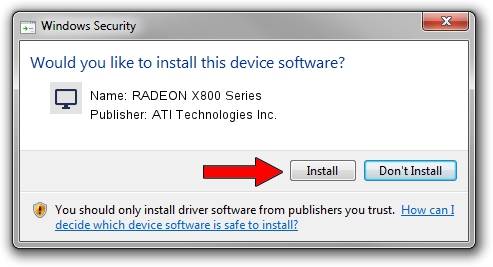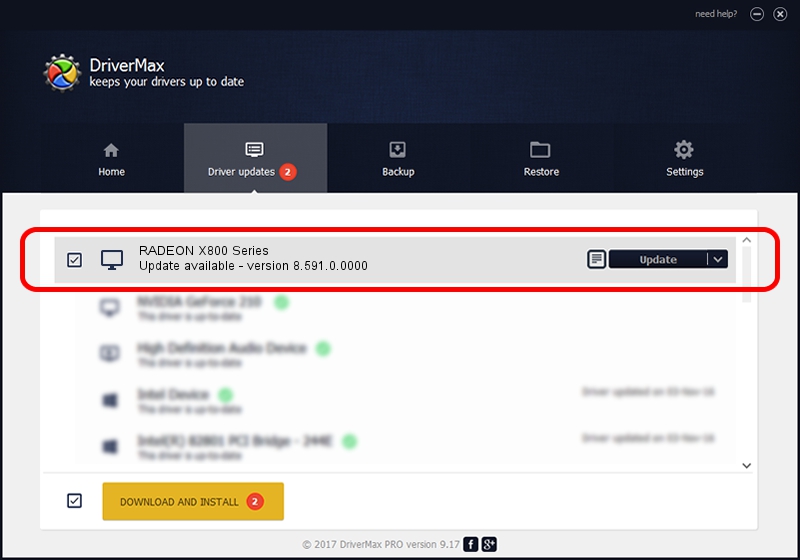Advertising seems to be blocked by your browser.
The ads help us provide this software and web site to you for free.
Please support our project by allowing our site to show ads.
Home /
Manufacturers /
ATI Technologies Inc. /
RADEON X800 Series /
PCI/VEN_1002&DEV_554E /
8.591.0.0000 Feb 23, 2009
Driver for ATI Technologies Inc. RADEON X800 Series - downloading and installing it
RADEON X800 Series is a Display Adapters hardware device. The developer of this driver was ATI Technologies Inc.. In order to make sure you are downloading the exact right driver the hardware id is PCI/VEN_1002&DEV_554E.
1. Manually install ATI Technologies Inc. RADEON X800 Series driver
- Download the driver setup file for ATI Technologies Inc. RADEON X800 Series driver from the link below. This is the download link for the driver version 8.591.0.0000 released on 2009-02-23.
- Run the driver setup file from a Windows account with administrative rights. If your User Access Control (UAC) is started then you will have to accept of the driver and run the setup with administrative rights.
- Go through the driver setup wizard, which should be quite straightforward. The driver setup wizard will analyze your PC for compatible devices and will install the driver.
- Shutdown and restart your PC and enjoy the new driver, as you can see it was quite smple.
This driver was installed by many users and received an average rating of 3.4 stars out of 15885 votes.
2. How to install ATI Technologies Inc. RADEON X800 Series driver using DriverMax
The advantage of using DriverMax is that it will setup the driver for you in just a few seconds and it will keep each driver up to date. How can you install a driver with DriverMax? Let's follow a few steps!
- Open DriverMax and press on the yellow button named ~SCAN FOR DRIVER UPDATES NOW~. Wait for DriverMax to analyze each driver on your PC.
- Take a look at the list of driver updates. Scroll the list down until you find the ATI Technologies Inc. RADEON X800 Series driver. Click the Update button.
- Enjoy using the updated driver! :)

Jul 21 2016 7:01PM / Written by Daniel Statescu for DriverMax
follow @DanielStatescu