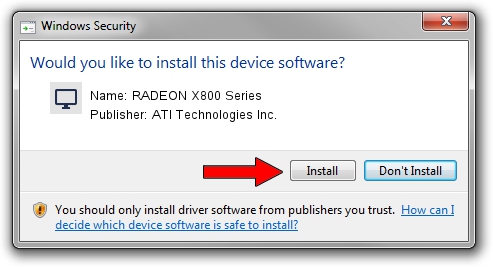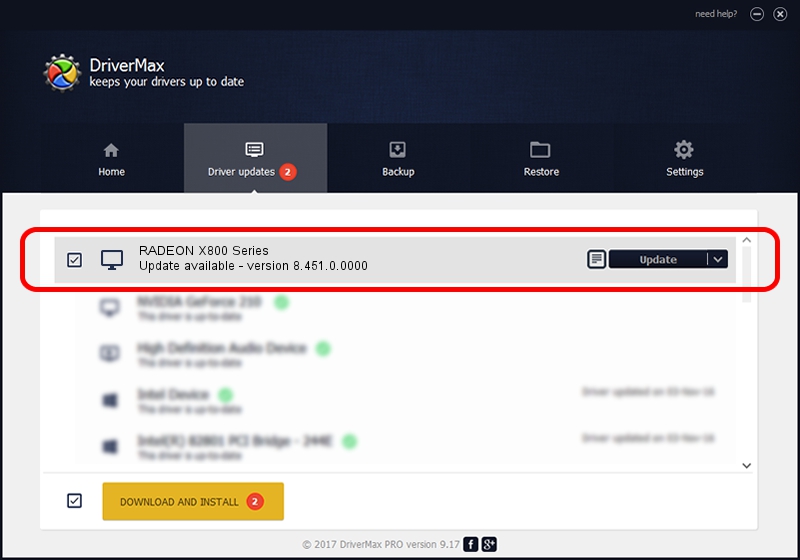Advertising seems to be blocked by your browser.
The ads help us provide this software and web site to you for free.
Please support our project by allowing our site to show ads.
Home /
Manufacturers /
ATI Technologies Inc. /
RADEON X800 Series /
PCI/VEN_1002&DEV_4A50 /
8.451.0.0000 Dec 20, 2007
Driver for ATI Technologies Inc. RADEON X800 Series - downloading and installing it
RADEON X800 Series is a Display Adapters device. This driver was developed by ATI Technologies Inc.. PCI/VEN_1002&DEV_4A50 is the matching hardware id of this device.
1. ATI Technologies Inc. RADEON X800 Series driver - how to install it manually
- Download the setup file for ATI Technologies Inc. RADEON X800 Series driver from the link below. This download link is for the driver version 8.451.0.0000 dated 2007-12-20.
- Start the driver setup file from a Windows account with the highest privileges (rights). If your User Access Control Service (UAC) is enabled then you will have to accept of the driver and run the setup with administrative rights.
- Follow the driver setup wizard, which should be pretty straightforward. The driver setup wizard will scan your PC for compatible devices and will install the driver.
- Restart your computer and enjoy the fresh driver, it is as simple as that.
Driver file size: 22356141 bytes (21.32 MB)
This driver was rated with an average of 4.8 stars by 83513 users.
This driver will work for the following versions of Windows:
- This driver works on Windows 2000 64 bits
- This driver works on Windows Server 2003 64 bits
- This driver works on Windows XP 64 bits
- This driver works on Windows Vista 64 bits
- This driver works on Windows 7 64 bits
- This driver works on Windows 8 64 bits
- This driver works on Windows 8.1 64 bits
- This driver works on Windows 10 64 bits
- This driver works on Windows 11 64 bits
2. How to install ATI Technologies Inc. RADEON X800 Series driver using DriverMax
The most important advantage of using DriverMax is that it will install the driver for you in the easiest possible way and it will keep each driver up to date. How can you install a driver with DriverMax? Let's take a look!
- Start DriverMax and press on the yellow button that says ~SCAN FOR DRIVER UPDATES NOW~. Wait for DriverMax to scan and analyze each driver on your computer.
- Take a look at the list of available driver updates. Scroll the list down until you find the ATI Technologies Inc. RADEON X800 Series driver. Click the Update button.
- That's all, the driver is now installed!

Jul 8 2016 1:00AM / Written by Dan Armano for DriverMax
follow @danarm