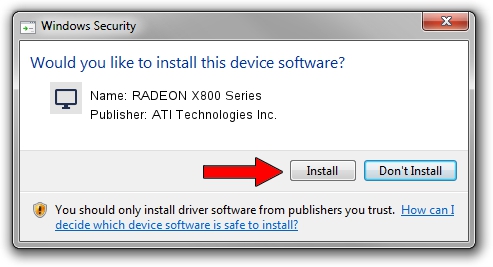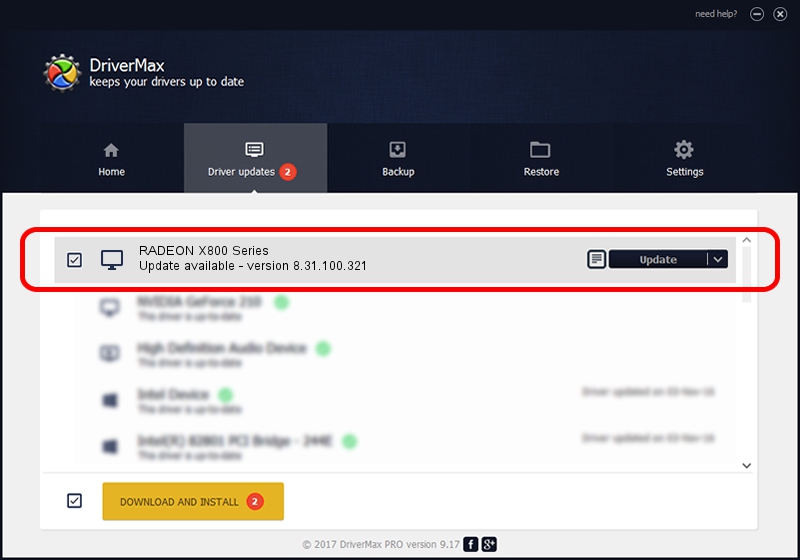Advertising seems to be blocked by your browser.
The ads help us provide this software and web site to you for free.
Please support our project by allowing our site to show ads.
Home /
Manufacturers /
ATI Technologies Inc. /
RADEON X800 Series /
PCI/VEN_1002&DEV_4A4B /
8.31.100.321 Dec 05, 2006
ATI Technologies Inc. RADEON X800 Series driver download and installation
RADEON X800 Series is a Display Adapters device. The Windows version of this driver was developed by ATI Technologies Inc.. The hardware id of this driver is PCI/VEN_1002&DEV_4A4B; this string has to match your hardware.
1. How to manually install ATI Technologies Inc. RADEON X800 Series driver
- Download the setup file for ATI Technologies Inc. RADEON X800 Series driver from the location below. This is the download link for the driver version 8.31.100.321 released on 2006-12-05.
- Run the driver setup file from a Windows account with administrative rights. If your User Access Control (UAC) is running then you will have to confirm the installation of the driver and run the setup with administrative rights.
- Follow the driver installation wizard, which should be quite easy to follow. The driver installation wizard will analyze your PC for compatible devices and will install the driver.
- Shutdown and restart your computer and enjoy the new driver, it is as simple as that.
Driver rating 3.4 stars out of 3761 votes.
2. The easy way: using DriverMax to install ATI Technologies Inc. RADEON X800 Series driver
The most important advantage of using DriverMax is that it will install the driver for you in the easiest possible way and it will keep each driver up to date, not just this one. How can you install a driver with DriverMax? Let's take a look!
- Open DriverMax and click on the yellow button named ~SCAN FOR DRIVER UPDATES NOW~. Wait for DriverMax to analyze each driver on your computer.
- Take a look at the list of available driver updates. Search the list until you locate the ATI Technologies Inc. RADEON X800 Series driver. Click the Update button.
- That's it, you installed your first driver!

Jul 23 2016 12:15PM / Written by Andreea Kartman for DriverMax
follow @DeeaKartman