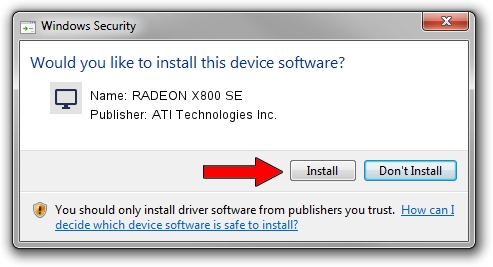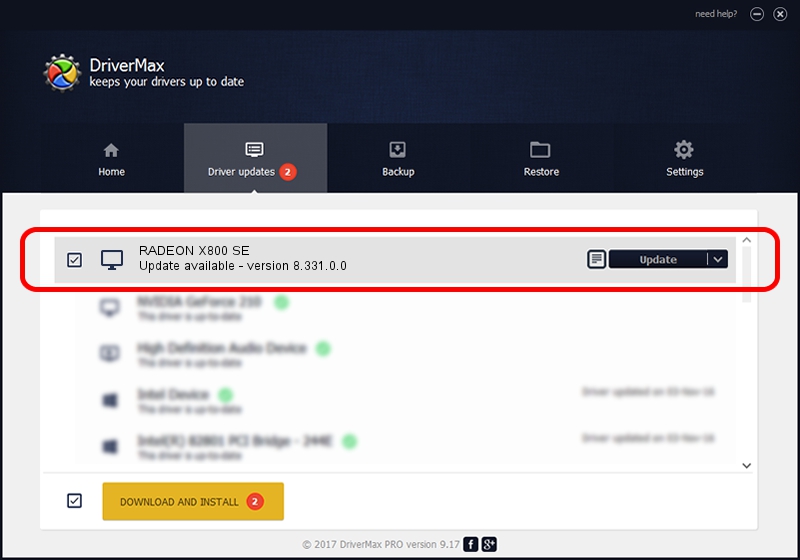Advertising seems to be blocked by your browser.
The ads help us provide this software and web site to you for free.
Please support our project by allowing our site to show ads.
Home /
Manufacturers /
ATI Technologies Inc. /
RADEON X800 SE /
PCI/VEN_1002&DEV_554B /
8.331.0.0 Dec 27, 2006
ATI Technologies Inc. RADEON X800 SE how to download and install the driver
RADEON X800 SE is a Display Adapters hardware device. The Windows version of this driver was developed by ATI Technologies Inc.. In order to make sure you are downloading the exact right driver the hardware id is PCI/VEN_1002&DEV_554B.
1. Install ATI Technologies Inc. RADEON X800 SE driver manually
- Download the setup file for ATI Technologies Inc. RADEON X800 SE driver from the location below. This download link is for the driver version 8.331.0.0 released on 2006-12-27.
- Start the driver setup file from a Windows account with administrative rights. If your User Access Control (UAC) is enabled then you will have to accept of the driver and run the setup with administrative rights.
- Follow the driver installation wizard, which should be pretty straightforward. The driver installation wizard will analyze your PC for compatible devices and will install the driver.
- Restart your PC and enjoy the fresh driver, as you can see it was quite smple.
Driver rating 3.5 stars out of 47300 votes.
2. Installing the ATI Technologies Inc. RADEON X800 SE driver using DriverMax: the easy way
The most important advantage of using DriverMax is that it will install the driver for you in the easiest possible way and it will keep each driver up to date, not just this one. How can you install a driver using DriverMax? Let's take a look!
- Open DriverMax and press on the yellow button that says ~SCAN FOR DRIVER UPDATES NOW~. Wait for DriverMax to analyze each driver on your computer.
- Take a look at the list of detected driver updates. Search the list until you locate the ATI Technologies Inc. RADEON X800 SE driver. Click the Update button.
- That's it, you installed your first driver!

Aug 6 2016 5:14AM / Written by Andreea Kartman for DriverMax
follow @DeeaKartman