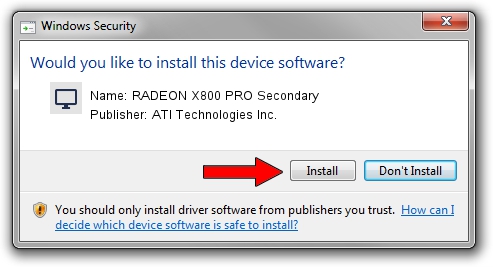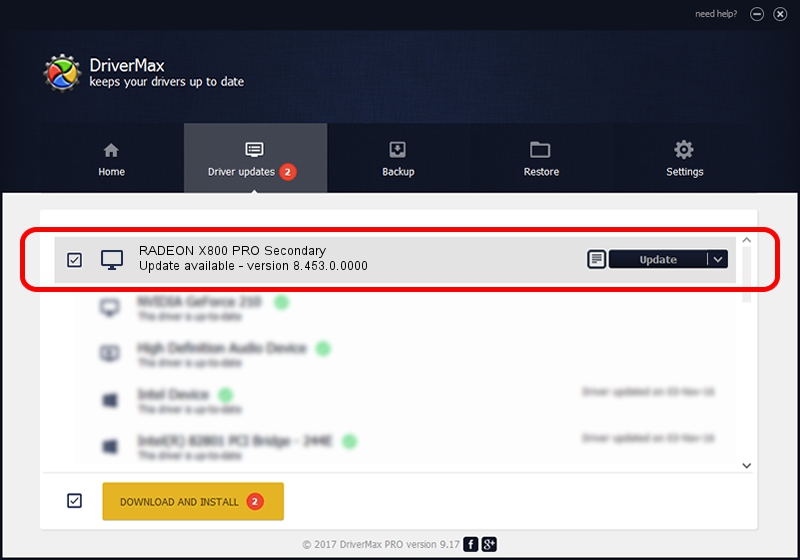Advertising seems to be blocked by your browser.
The ads help us provide this software and web site to you for free.
Please support our project by allowing our site to show ads.
Home /
Manufacturers /
ATI Technologies Inc. /
RADEON X800 PRO Secondary /
PCI/VEN_1002&DEV_5569 /
8.453.0.0000 Jan 22, 2008
Download and install ATI Technologies Inc. RADEON X800 PRO Secondary driver
RADEON X800 PRO Secondary is a Display Adapters device. This driver was developed by ATI Technologies Inc.. The hardware id of this driver is PCI/VEN_1002&DEV_5569.
1. Manually install ATI Technologies Inc. RADEON X800 PRO Secondary driver
- Download the driver setup file for ATI Technologies Inc. RADEON X800 PRO Secondary driver from the link below. This download link is for the driver version 8.453.0.0000 released on 2008-01-22.
- Start the driver setup file from a Windows account with administrative rights. If your User Access Control Service (UAC) is running then you will have to accept of the driver and run the setup with administrative rights.
- Follow the driver setup wizard, which should be quite straightforward. The driver setup wizard will scan your PC for compatible devices and will install the driver.
- Restart your computer and enjoy the new driver, it is as simple as that.
The file size of this driver is 22322844 bytes (21.29 MB)
This driver was rated with an average of 4.9 stars by 1749 users.
This driver was released for the following versions of Windows:
- This driver works on Windows 2000 64 bits
- This driver works on Windows Server 2003 64 bits
- This driver works on Windows XP 64 bits
- This driver works on Windows Vista 64 bits
- This driver works on Windows 7 64 bits
- This driver works on Windows 8 64 bits
- This driver works on Windows 8.1 64 bits
- This driver works on Windows 10 64 bits
- This driver works on Windows 11 64 bits
2. Using DriverMax to install ATI Technologies Inc. RADEON X800 PRO Secondary driver
The advantage of using DriverMax is that it will install the driver for you in the easiest possible way and it will keep each driver up to date, not just this one. How can you install a driver with DriverMax? Let's follow a few steps!
- Start DriverMax and press on the yellow button that says ~SCAN FOR DRIVER UPDATES NOW~. Wait for DriverMax to scan and analyze each driver on your computer.
- Take a look at the list of detected driver updates. Scroll the list down until you find the ATI Technologies Inc. RADEON X800 PRO Secondary driver. Click the Update button.
- Enjoy using the updated driver! :)

Dec 6 2023 1:38PM / Written by Daniel Statescu for DriverMax
follow @DanielStatescu