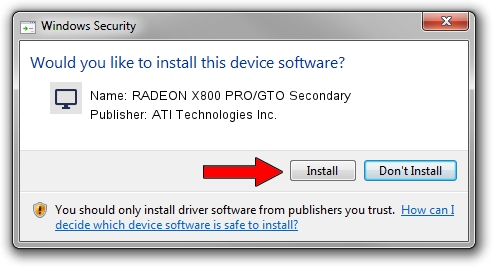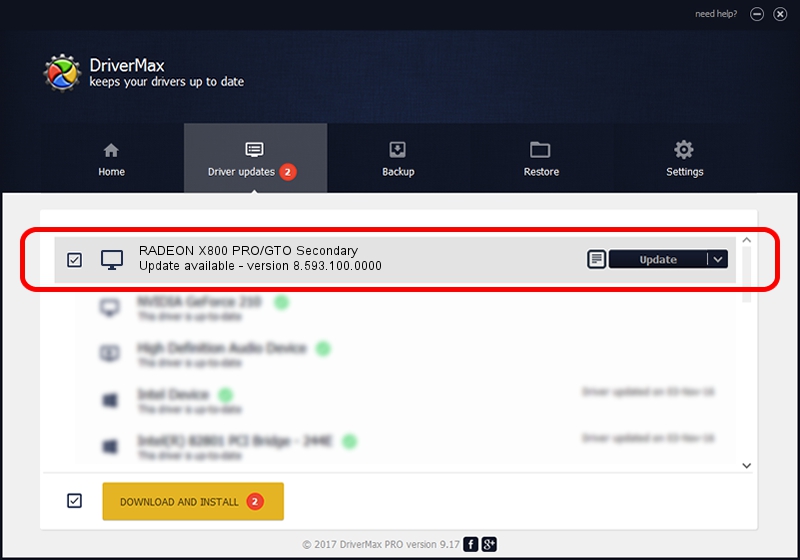Advertising seems to be blocked by your browser.
The ads help us provide this software and web site to you for free.
Please support our project by allowing our site to show ads.
Home /
Manufacturers /
ATI Technologies Inc. /
RADEON X800 PRO/GTO Secondary /
PCI/VEN_1002&DEV_4A69 /
8.593.100.0000 Sep 29, 2009
ATI Technologies Inc. RADEON X800 PRO/GTO Secondary driver download and installation
RADEON X800 PRO/GTO Secondary is a Display Adapters hardware device. The Windows version of this driver was developed by ATI Technologies Inc.. PCI/VEN_1002&DEV_4A69 is the matching hardware id of this device.
1. ATI Technologies Inc. RADEON X800 PRO/GTO Secondary driver - how to install it manually
- Download the setup file for ATI Technologies Inc. RADEON X800 PRO/GTO Secondary driver from the link below. This download link is for the driver version 8.593.100.0000 dated 2009-09-29.
- Start the driver installation file from a Windows account with the highest privileges (rights). If your User Access Control Service (UAC) is running then you will have to confirm the installation of the driver and run the setup with administrative rights.
- Go through the driver installation wizard, which should be pretty easy to follow. The driver installation wizard will scan your PC for compatible devices and will install the driver.
- Restart your computer and enjoy the new driver, it is as simple as that.
Download size of the driver: 12998763 bytes (12.40 MB)
This driver received an average rating of 4.9 stars out of 6779 votes.
This driver will work for the following versions of Windows:
- This driver works on Windows Vista 32 bits
- This driver works on Windows 7 32 bits
- This driver works on Windows 8 32 bits
- This driver works on Windows 8.1 32 bits
- This driver works on Windows 10 32 bits
- This driver works on Windows 11 32 bits
2. The easy way: using DriverMax to install ATI Technologies Inc. RADEON X800 PRO/GTO Secondary driver
The advantage of using DriverMax is that it will install the driver for you in the easiest possible way and it will keep each driver up to date. How can you install a driver with DriverMax? Let's see!
- Open DriverMax and push on the yellow button named ~SCAN FOR DRIVER UPDATES NOW~. Wait for DriverMax to analyze each driver on your PC.
- Take a look at the list of driver updates. Scroll the list down until you locate the ATI Technologies Inc. RADEON X800 PRO/GTO Secondary driver. Click on Update.
- That's all, the driver is now installed!

Jul 7 2016 3:57AM / Written by Dan Armano for DriverMax
follow @danarm