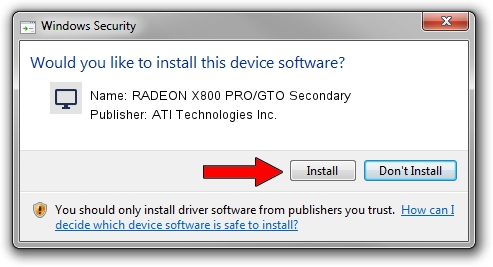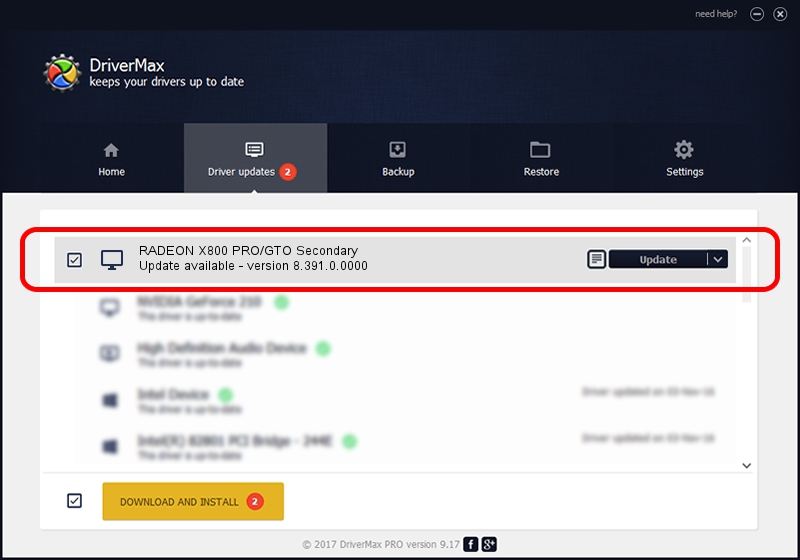Advertising seems to be blocked by your browser.
The ads help us provide this software and web site to you for free.
Please support our project by allowing our site to show ads.
Home /
Manufacturers /
ATI Technologies Inc. /
RADEON X800 PRO/GTO Secondary /
PCI/VEN_1002&DEV_4A69 /
8.391.0.0000 Jun 26, 2007
ATI Technologies Inc. RADEON X800 PRO/GTO Secondary driver download and installation
RADEON X800 PRO/GTO Secondary is a Display Adapters device. This Windows driver was developed by ATI Technologies Inc.. The hardware id of this driver is PCI/VEN_1002&DEV_4A69.
1. ATI Technologies Inc. RADEON X800 PRO/GTO Secondary driver - how to install it manually
- Download the driver setup file for ATI Technologies Inc. RADEON X800 PRO/GTO Secondary driver from the link below. This is the download link for the driver version 8.391.0.0000 dated 2007-06-26.
- Run the driver setup file from a Windows account with the highest privileges (rights). If your User Access Control (UAC) is running then you will have to accept of the driver and run the setup with administrative rights.
- Go through the driver installation wizard, which should be pretty easy to follow. The driver installation wizard will scan your PC for compatible devices and will install the driver.
- Restart your PC and enjoy the fresh driver, it is as simple as that.
Size of this driver: 10602362 bytes (10.11 MB)
This driver was rated with an average of 4.9 stars by 74594 users.
This driver was released for the following versions of Windows:
- This driver works on Windows 2000 32 bits
- This driver works on Windows Server 2003 32 bits
- This driver works on Windows XP 32 bits
- This driver works on Windows Vista 32 bits
- This driver works on Windows 7 32 bits
- This driver works on Windows 8 32 bits
- This driver works on Windows 8.1 32 bits
- This driver works on Windows 10 32 bits
- This driver works on Windows 11 32 bits
2. How to install ATI Technologies Inc. RADEON X800 PRO/GTO Secondary driver using DriverMax
The most important advantage of using DriverMax is that it will install the driver for you in just a few seconds and it will keep each driver up to date. How can you install a driver with DriverMax? Let's take a look!
- Start DriverMax and press on the yellow button that says ~SCAN FOR DRIVER UPDATES NOW~. Wait for DriverMax to analyze each driver on your PC.
- Take a look at the list of available driver updates. Search the list until you locate the ATI Technologies Inc. RADEON X800 PRO/GTO Secondary driver. Click on Update.
- That's it, you installed your first driver!

Jul 12 2016 12:05PM / Written by Daniel Statescu for DriverMax
follow @DanielStatescu