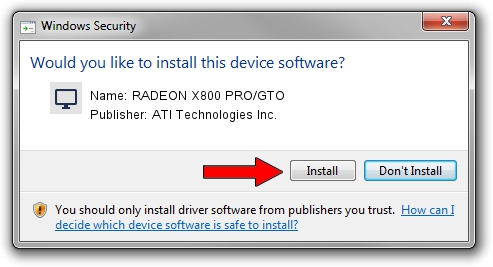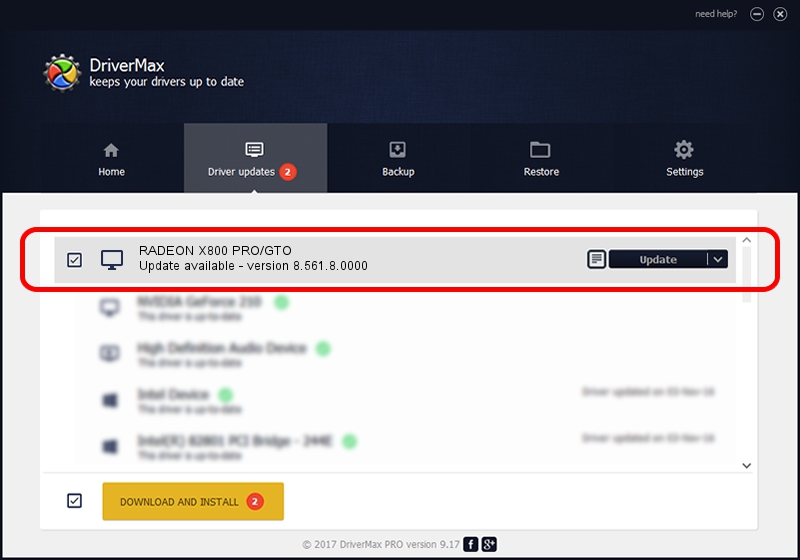Advertising seems to be blocked by your browser.
The ads help us provide this software and web site to you for free.
Please support our project by allowing our site to show ads.
Home /
Manufacturers /
ATI Technologies Inc. /
RADEON X800 PRO/GTO /
PCI/VEN_1002&DEV_4A49 /
8.561.8.0000 Dec 15, 2008
ATI Technologies Inc. RADEON X800 PRO/GTO how to download and install the driver
RADEON X800 PRO/GTO is a Display Adapters device. This driver was developed by ATI Technologies Inc.. PCI/VEN_1002&DEV_4A49 is the matching hardware id of this device.
1. ATI Technologies Inc. RADEON X800 PRO/GTO driver - how to install it manually
- You can download from the link below the driver installer file for the ATI Technologies Inc. RADEON X800 PRO/GTO driver. The archive contains version 8.561.8.0000 dated 2008-12-15 of the driver.
- Start the driver installer file from a user account with the highest privileges (rights). If your User Access Control Service (UAC) is running please accept of the driver and run the setup with administrative rights.
- Follow the driver installation wizard, which will guide you; it should be pretty easy to follow. The driver installation wizard will analyze your PC and will install the right driver.
- When the operation finishes restart your PC in order to use the updated driver. It is as simple as that to install a Windows driver!
Download size of the driver: 14966766 bytes (14.27 MB)
This driver received an average rating of 4 stars out of 56494 votes.
This driver is fully compatible with the following versions of Windows:
- This driver works on Windows 2000 32 bits
- This driver works on Windows Server 2003 32 bits
- This driver works on Windows XP 32 bits
- This driver works on Windows Vista 32 bits
- This driver works on Windows 7 32 bits
- This driver works on Windows 8 32 bits
- This driver works on Windows 8.1 32 bits
- This driver works on Windows 10 32 bits
- This driver works on Windows 11 32 bits
2. Using DriverMax to install ATI Technologies Inc. RADEON X800 PRO/GTO driver
The most important advantage of using DriverMax is that it will install the driver for you in just a few seconds and it will keep each driver up to date. How can you install a driver with DriverMax? Let's see!
- Start DriverMax and push on the yellow button that says ~SCAN FOR DRIVER UPDATES NOW~. Wait for DriverMax to scan and analyze each driver on your PC.
- Take a look at the list of available driver updates. Scroll the list down until you locate the ATI Technologies Inc. RADEON X800 PRO/GTO driver. Click the Update button.
- Finished installing the driver!

Jul 3 2016 10:14AM / Written by Andreea Kartman for DriverMax
follow @DeeaKartman