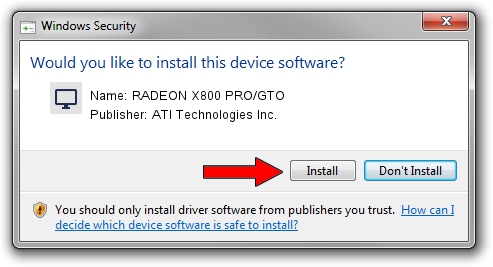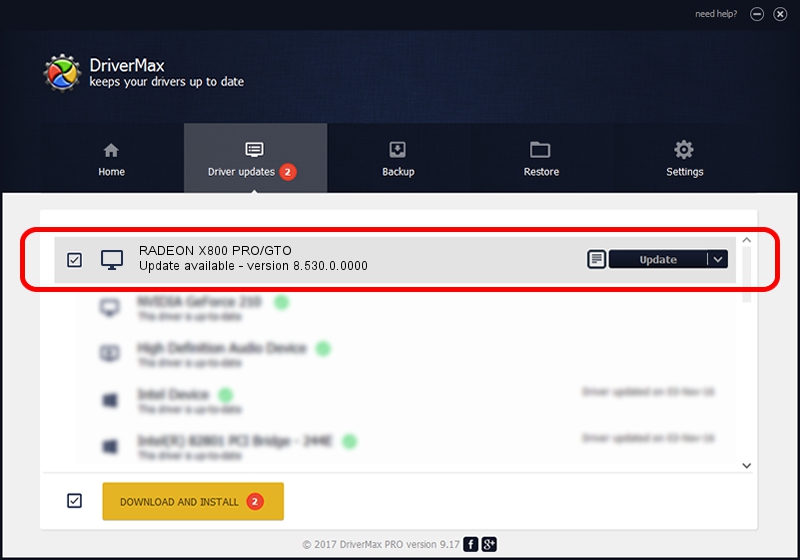Advertising seems to be blocked by your browser.
The ads help us provide this software and web site to you for free.
Please support our project by allowing our site to show ads.
Home /
Manufacturers /
ATI Technologies Inc. /
RADEON X800 PRO/GTO /
PCI/VEN_1002&DEV_4A49 /
8.530.0.0000 Aug 20, 2008
Driver for ATI Technologies Inc. RADEON X800 PRO/GTO - downloading and installing it
RADEON X800 PRO/GTO is a Display Adapters hardware device. The developer of this driver was ATI Technologies Inc.. PCI/VEN_1002&DEV_4A49 is the matching hardware id of this device.
1. Install ATI Technologies Inc. RADEON X800 PRO/GTO driver manually
- You can download from the link below the driver installer file for the ATI Technologies Inc. RADEON X800 PRO/GTO driver. The archive contains version 8.530.0.0000 released on 2008-08-20 of the driver.
- Run the driver installer file from a user account with the highest privileges (rights). If your User Access Control Service (UAC) is enabled please accept of the driver and run the setup with administrative rights.
- Follow the driver setup wizard, which will guide you; it should be quite easy to follow. The driver setup wizard will analyze your PC and will install the right driver.
- When the operation finishes shutdown and restart your PC in order to use the updated driver. It is as simple as that to install a Windows driver!
Size of this driver: 13054152 bytes (12.45 MB)
This driver was rated with an average of 3.3 stars by 68361 users.
This driver will work for the following versions of Windows:
- This driver works on Windows 2000 32 bits
- This driver works on Windows Server 2003 32 bits
- This driver works on Windows XP 32 bits
- This driver works on Windows Vista 32 bits
- This driver works on Windows 7 32 bits
- This driver works on Windows 8 32 bits
- This driver works on Windows 8.1 32 bits
- This driver works on Windows 10 32 bits
- This driver works on Windows 11 32 bits
2. Installing the ATI Technologies Inc. RADEON X800 PRO/GTO driver using DriverMax: the easy way
The advantage of using DriverMax is that it will setup the driver for you in just a few seconds and it will keep each driver up to date. How easy can you install a driver with DriverMax? Let's follow a few steps!
- Open DriverMax and press on the yellow button named ~SCAN FOR DRIVER UPDATES NOW~. Wait for DriverMax to analyze each driver on your PC.
- Take a look at the list of available driver updates. Scroll the list down until you find the ATI Technologies Inc. RADEON X800 PRO/GTO driver. Click the Update button.
- That's it, you installed your first driver!

Jul 22 2016 11:31PM / Written by Dan Armano for DriverMax
follow @danarm