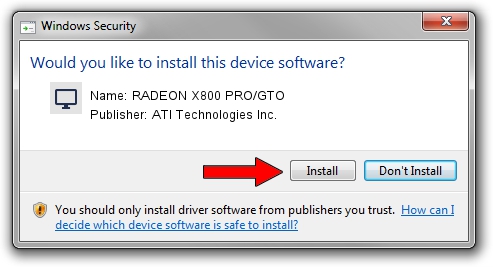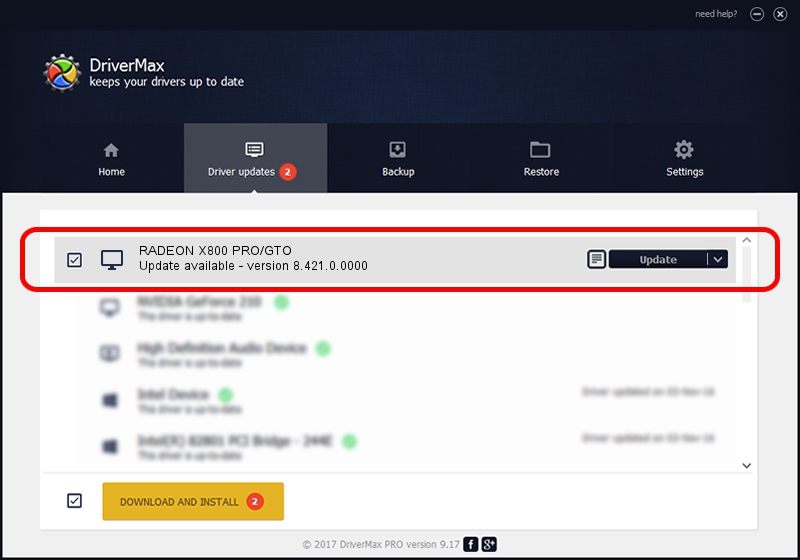Advertising seems to be blocked by your browser.
The ads help us provide this software and web site to you for free.
Please support our project by allowing our site to show ads.
Home /
Manufacturers /
ATI Technologies Inc. /
RADEON X800 PRO/GTO /
PCI/VEN_1002&DEV_4A49 /
8.421.0.0000 Sep 28, 2007
ATI Technologies Inc. RADEON X800 PRO/GTO how to download and install the driver
RADEON X800 PRO/GTO is a Display Adapters device. The developer of this driver was ATI Technologies Inc.. In order to make sure you are downloading the exact right driver the hardware id is PCI/VEN_1002&DEV_4A49.
1. Install ATI Technologies Inc. RADEON X800 PRO/GTO driver manually
- Download the setup file for ATI Technologies Inc. RADEON X800 PRO/GTO driver from the location below. This download link is for the driver version 8.421.0.0000 dated 2007-09-28.
- Run the driver installation file from a Windows account with the highest privileges (rights). If your UAC (User Access Control) is started then you will have to confirm the installation of the driver and run the setup with administrative rights.
- Follow the driver installation wizard, which should be pretty straightforward. The driver installation wizard will analyze your PC for compatible devices and will install the driver.
- Shutdown and restart your computer and enjoy the fresh driver, it is as simple as that.
Driver file size: 11025633 bytes (10.51 MB)
This driver was rated with an average of 4.7 stars by 50711 users.
This driver is fully compatible with the following versions of Windows:
- This driver works on Windows 2000 32 bits
- This driver works on Windows Server 2003 32 bits
- This driver works on Windows XP 32 bits
- This driver works on Windows Vista 32 bits
- This driver works on Windows 7 32 bits
- This driver works on Windows 8 32 bits
- This driver works on Windows 8.1 32 bits
- This driver works on Windows 10 32 bits
- This driver works on Windows 11 32 bits
2. The easy way: using DriverMax to install ATI Technologies Inc. RADEON X800 PRO/GTO driver
The most important advantage of using DriverMax is that it will setup the driver for you in just a few seconds and it will keep each driver up to date. How can you install a driver with DriverMax? Let's see!
- Open DriverMax and press on the yellow button that says ~SCAN FOR DRIVER UPDATES NOW~. Wait for DriverMax to scan and analyze each driver on your PC.
- Take a look at the list of detected driver updates. Scroll the list down until you locate the ATI Technologies Inc. RADEON X800 PRO/GTO driver. Click the Update button.
- Finished installing the driver!

Jul 13 2016 4:06AM / Written by Andreea Kartman for DriverMax
follow @DeeaKartman