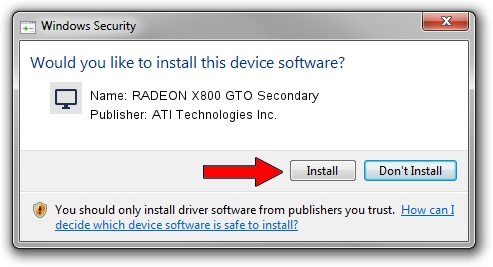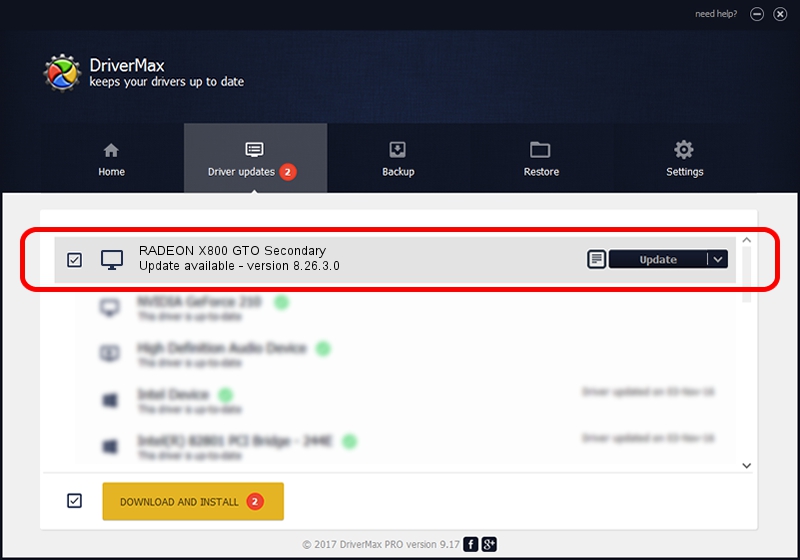Advertising seems to be blocked by your browser.
The ads help us provide this software and web site to you for free.
Please support our project by allowing our site to show ads.
Home /
Manufacturers /
ATI Technologies Inc. /
RADEON X800 GTO Secondary /
PCI/VEN_1002&DEV_5569 /
8.26.3.0 Apr 27, 2006
Download and install ATI Technologies Inc. RADEON X800 GTO Secondary driver
RADEON X800 GTO Secondary is a Display Adapters hardware device. The developer of this driver was ATI Technologies Inc.. In order to make sure you are downloading the exact right driver the hardware id is PCI/VEN_1002&DEV_5569.
1. ATI Technologies Inc. RADEON X800 GTO Secondary - install the driver manually
- Download the setup file for ATI Technologies Inc. RADEON X800 GTO Secondary driver from the link below. This download link is for the driver version 8.26.3.0 released on 2006-04-27.
- Start the driver setup file from a Windows account with the highest privileges (rights). If your User Access Control (UAC) is started then you will have to accept of the driver and run the setup with administrative rights.
- Go through the driver setup wizard, which should be quite easy to follow. The driver setup wizard will analyze your PC for compatible devices and will install the driver.
- Restart your computer and enjoy the new driver, it is as simple as that.
This driver was rated with an average of 3.4 stars by 84945 users.
2. Installing the ATI Technologies Inc. RADEON X800 GTO Secondary driver using DriverMax: the easy way
The most important advantage of using DriverMax is that it will setup the driver for you in just a few seconds and it will keep each driver up to date. How easy can you install a driver with DriverMax? Let's follow a few steps!
- Open DriverMax and click on the yellow button that says ~SCAN FOR DRIVER UPDATES NOW~. Wait for DriverMax to analyze each driver on your PC.
- Take a look at the list of driver updates. Scroll the list down until you locate the ATI Technologies Inc. RADEON X800 GTO Secondary driver. Click the Update button.
- Enjoy using the updated driver! :)

Jul 15 2016 8:57AM / Written by Andreea Kartman for DriverMax
follow @DeeaKartman