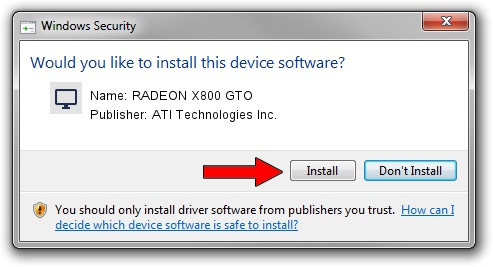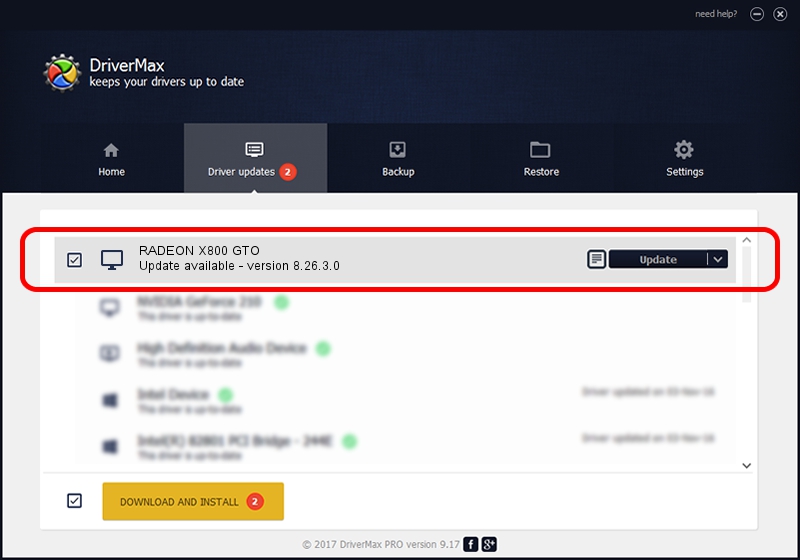Advertising seems to be blocked by your browser.
The ads help us provide this software and web site to you for free.
Please support our project by allowing our site to show ads.
Home /
Manufacturers /
ATI Technologies Inc. /
RADEON X800 GTO /
PCI/VEN_1002&DEV_554F /
8.26.3.0 Apr 27, 2006
Driver for ATI Technologies Inc. RADEON X800 GTO - downloading and installing it
RADEON X800 GTO is a Display Adapters hardware device. The Windows version of this driver was developed by ATI Technologies Inc.. PCI/VEN_1002&DEV_554F is the matching hardware id of this device.
1. Install ATI Technologies Inc. RADEON X800 GTO driver manually
- You can download from the link below the driver setup file for the ATI Technologies Inc. RADEON X800 GTO driver. The archive contains version 8.26.3.0 dated 2006-04-27 of the driver.
- Start the driver installer file from a user account with the highest privileges (rights). If your UAC (User Access Control) is enabled please confirm the installation of the driver and run the setup with administrative rights.
- Follow the driver installation wizard, which will guide you; it should be quite easy to follow. The driver installation wizard will analyze your computer and will install the right driver.
- When the operation finishes restart your computer in order to use the updated driver. It is as simple as that to install a Windows driver!
This driver received an average rating of 3.3 stars out of 85005 votes.
2. Using DriverMax to install ATI Technologies Inc. RADEON X800 GTO driver
The advantage of using DriverMax is that it will install the driver for you in just a few seconds and it will keep each driver up to date, not just this one. How can you install a driver using DriverMax? Let's see!
- Start DriverMax and push on the yellow button that says ~SCAN FOR DRIVER UPDATES NOW~. Wait for DriverMax to analyze each driver on your computer.
- Take a look at the list of detected driver updates. Scroll the list down until you locate the ATI Technologies Inc. RADEON X800 GTO driver. Click the Update button.
- That's all, the driver is now installed!

Jul 15 2016 8:57AM / Written by Dan Armano for DriverMax
follow @danarm