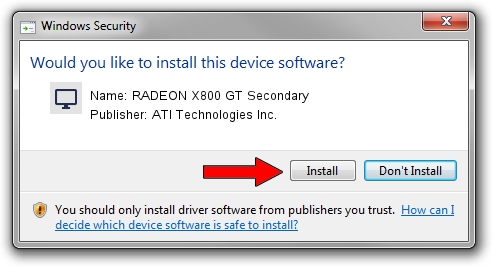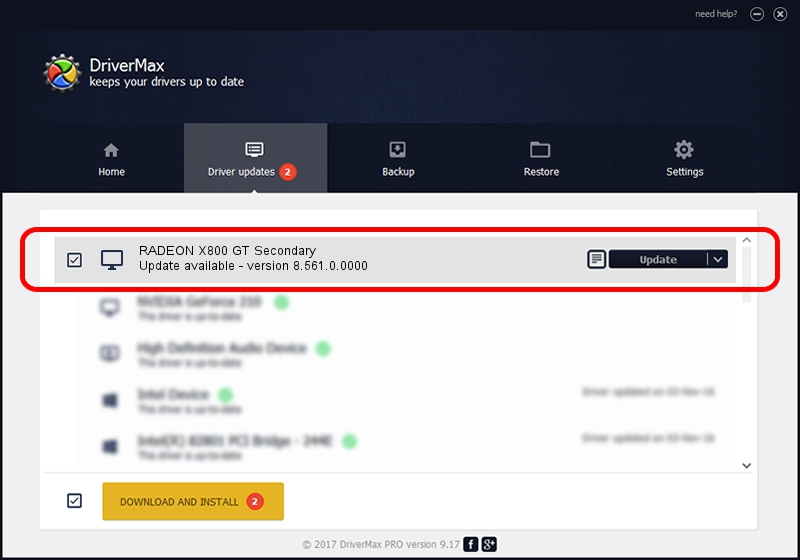Advertising seems to be blocked by your browser.
The ads help us provide this software and web site to you for free.
Please support our project by allowing our site to show ads.
Home /
Manufacturers /
ATI Technologies Inc. /
RADEON X800 GT Secondary /
PCI/VEN_1002&DEV_556B /
8.561.0.0000 Dec 01, 2008
ATI Technologies Inc. RADEON X800 GT Secondary how to download and install the driver
RADEON X800 GT Secondary is a Display Adapters device. The developer of this driver was ATI Technologies Inc.. PCI/VEN_1002&DEV_556B is the matching hardware id of this device.
1. Manually install ATI Technologies Inc. RADEON X800 GT Secondary driver
- Download the driver setup file for ATI Technologies Inc. RADEON X800 GT Secondary driver from the location below. This is the download link for the driver version 8.561.0.0000 released on 2008-12-01.
- Run the driver setup file from a Windows account with the highest privileges (rights). If your User Access Control Service (UAC) is enabled then you will have to accept of the driver and run the setup with administrative rights.
- Go through the driver setup wizard, which should be pretty straightforward. The driver setup wizard will scan your PC for compatible devices and will install the driver.
- Shutdown and restart your computer and enjoy the updated driver, it is as simple as that.
Download size of the driver: 15131870 bytes (14.43 MB)
This driver received an average rating of 4.3 stars out of 66551 votes.
This driver is fully compatible with the following versions of Windows:
- This driver works on Windows 2000 32 bits
- This driver works on Windows Server 2003 32 bits
- This driver works on Windows XP 32 bits
- This driver works on Windows Vista 32 bits
- This driver works on Windows 7 32 bits
- This driver works on Windows 8 32 bits
- This driver works on Windows 8.1 32 bits
- This driver works on Windows 10 32 bits
- This driver works on Windows 11 32 bits
2. The easy way: using DriverMax to install ATI Technologies Inc. RADEON X800 GT Secondary driver
The advantage of using DriverMax is that it will setup the driver for you in the easiest possible way and it will keep each driver up to date. How can you install a driver with DriverMax? Let's follow a few steps!
- Open DriverMax and push on the yellow button named ~SCAN FOR DRIVER UPDATES NOW~. Wait for DriverMax to scan and analyze each driver on your PC.
- Take a look at the list of detected driver updates. Scroll the list down until you find the ATI Technologies Inc. RADEON X800 GT Secondary driver. Click the Update button.
- That's it, you installed your first driver!

Jul 10 2016 5:21PM / Written by Dan Armano for DriverMax
follow @danarm